How to Play Region B Blu-Ray in Two Ways
Blu-ray discs have region codes that restrict playback to specific geographic regions. In this guide, we will explain how to play Region B Blu-rays, which are encoded for Europe, Africa, Australia, and New Zealand.
While region coding is intended to control distribution, there are several methods to bypass these restrictions and enjoy imported discs from Region B on your player. We'll cover region B Blu ray player, firmware hacks, manual region code changing, and software solutions to get the most out of your Blu-ray collection.
Part 1: What are Blu-Ray Region Codes?
Blu-ray discs utilize region coding, a type of Digital Rights Management (DRM) technology, to control distribution and prevent unauthorized playback in certain parts of the world. Blu ray region codes are divided into three main regions - Region A, Region B, and Region C.
Region A covers North America, South America, U.S. Territories, Japan, South Korea, Taiwan, and Southeast Asia. Region B includes Europe, Africa, the Middle East, Australia, and New Zealand. Region C encompasses Asia, excluding Japan, Korea, Taiwan, and Southeast Asia.
If you purchase a Blu-ray disc encoded for a specific region, it will be locked to playback only in that region or Blu ray zones. For example, a Region B Blu-ray from Europe will not play on a standard Region A North American Blu-ray player.
The purpose of region codes Blu ray is to stagger release dates and control pricing across different markets. However, it can be frustrating if you import discs or travel abroad and want to watch Blu-rays from other parts of the world.
Part 2: Two Ways to Play Region B Blu-Ray Discs
1.Use A Region B Blu-Ray Player
The simplest way to play Region B Blu-rays is to use a Blu ray player region B. Region B players sold in Europe, Africa, Australia, and other parts of that region will play Region B discs without issue.
-
1.To use a region B Blu ray player, purchase one while traveling abroad or from an electronics importer online that stocks the region you want.
-
2.Make sure the player specifically states it is Region B or region free, as many only support Region A or C.

-
3.Set up the region B Blue ray player with your TV and home theater system as normal. It should automatically read and play Region B Blu-rays in their original quality without alterations.
-
4. A Region B player gives you an easy, plug-and-play way to enjoy your imported movie collection. Just be aware that it will likely only play Region B discs, not other regions.
Pros
- Guaranteed to play Region B discs without any hacking or modifications
- Simple plug-and-play setup
- Gets original quality audio and video playback
- No risk of improperly hacking firmware and damaging the player
Cons
- Region B players may be expensive or hard to find in some countries
- Usually only plays Region B discs, not other regions
- Not a versatile long-term solution if you want to play multiple regions
2.Use A Region-Free Blu-Ray Player
VideoByte Blu-ray Player is a software program that allows region-free Blu ray region ABC playback on your computer. It bypasses region coding restrictions and detects content from any Blu-ray disc region.
VideoByte provides a simple navigation bar to control Blu-ray playback. It detects chapter information and preserves original 4K Ultra HD video quality with DTS or Dolby Digital audio when streaming. This gives a theater-like viewing experience at home.
Here are the steps to use VideoByte Blu-ray Player for region-free Blu-ray streaming:
-
1.Insert your Blu-ray disc into your computer and open the VideoByte software. It can also load discs directly.

-
2. Once the Blu-ray loads, adjust settings like audio, subtitles, and chapter selection in the menu. Configure as desired.
-
3. Press the "Play" button to begin streaming the Blu-ray movie. VideoByte will play the disc in high quality regardless of its region code.

Pros
- Bypasses region coding restrictions through software only
- No need to purchase new hardware
- Works with your existing Blu-ray player and discs
- Easy-to-use interface and navigation
- Preserves 4K and high-definition video
Cons
- Requires a computer for playback rather than just a television
- Potential degradation in video or audio quality
- The computer's hardware may limit playback quality
Bonus tips: Use HitPaw Video Converter to Convert Blu-Ray to Digital
HitPaw Video Converter is a versatile program that can rip and convert Blu-ray discs to digital file formats. This provides an easy way to back up your discs and play them on more devices. With HitPaw Video Converter, you won’t have to worry about any region code for Blu ray.
The advantage of HitPaw Video Converter is keeping pristine video and audio quality. It also unlocks your Blu-ray collection for more convenient mobile and online viewing. The trade-off is the conversion process can be slow depending on your computer's resources. But for flexibility, the HitPaw Video Converter is a superb option for digitizing Blu-rays.
Key features of HitPaw Video Converter for Blu-ray Conversion:
- Supports ripping Blu-rays to MP4, MOV, MKV, and other digital formats.
- Preserves original HD and 4K resolution during conversion.
- Keeps DTS, Dolby Digital, and Dolby Atmos audio with no quality loss.
- Allows customizing output settings like bitrate, frame rate, codec, etc.
- Fast 120X speed conversion leveraging GPU hardware acceleration.
Here are steps for converting a Blu-ray to MP4 with HitPaw Video Converter
-
1.Download and Install the HitPaw Video Convert from the official website of HitPaw Video Converter. Then, launch the program.
-
2.Insert your Blu-ray disc into your computer and open the HitPaw Video Converter. Click the "Load DVD Folder” option from the list.

-
3.Select your Blu-ray from the list of detected discs. Choose MP4 as the output format.

-
4.Customize encoding settings like video resolution if desired.

-
5.Click "Convert" to start ripping the Blu-ray to an MP4 video file.

-
6.Once completed, you can find the converted MP4 in the "Converted" files tab or the destination folder. The MP4 can now be played on media players and mobile devices and uploaded online without Blu-ray region restrictions.
Pros
- It preserves the original HD/4K resolution and audio quality of Blu-rays during the conversion process.
- It can rip Blu-rays and convert them to a wide range of modern formats like MP4, MOV, MKV, etc.
- You can tweak output settings like video resolution, bitrate, frame rate, codec, etc., to get the perfect balance of quality and file size.
- Leverages GPU hardware acceleration for up to 120X faster encoding compared to real-time.
Cons
- You need to download it before using.
FAQs of Playing Region B Blu-Ray
Q1. What is the best region B Blu-ray player?
A1. The best region B Blu-ray player is the Sony BDP-S1700, which is fully region-free out of the box and can play Blu-rays and DVDs from any region without modification.
Q2. Do Blu-ray players play all regions?
A2. Most standard Blu-ray players are locked to either region A or B and will only play discs from that specific region by default. However, some models, like the Panasonic DMP-BD84, can be made region-free through simple firmware updates or hacks to enable multi-region playback capabilities.
Conclusion
With the world of Blu-ray being divided into regional formats, playing discs from outside your region can pose a challenge. Region coding means most standard players are locked to either Region A or Region B, limiting the movies you can enjoy.
To unlock your Blu-ray collection and play discs from any region, using a dedicated Region B or region-free player is the optimal solution. Alternatively, ripping your Blu-rays to a digital file format with HitPaw Video Converter provides complete region freedom.


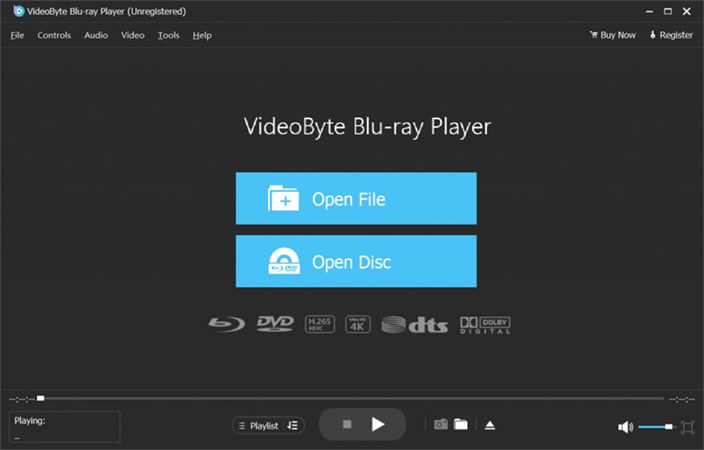
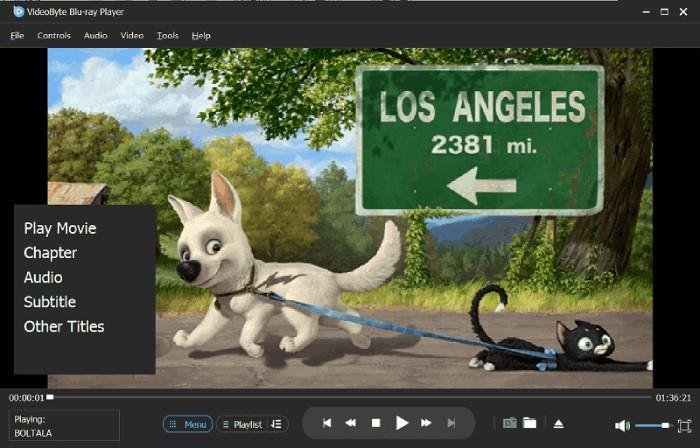









 HitPaw Edimakor
HitPaw Edimakor HitPaw Screen Recorder
HitPaw Screen Recorder HitPaw VikPea (Video Enhancer)
HitPaw VikPea (Video Enhancer)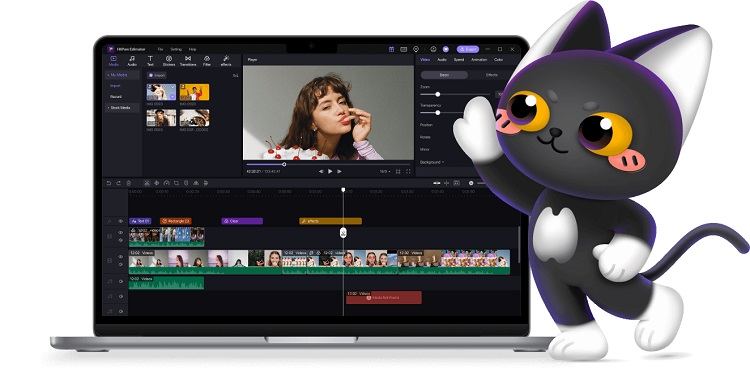



Share this article:
Select the product rating:
Joshua Hill
Editor-in-Chief
I have been working as a freelancer for more than five years. It always impresses me when I find new things and the latest knowledge. I think life is boundless but I know no bounds.
View all ArticlesLeave a Comment
Create your review for HitPaw articles