Can PS4 Play Blu-ray & 4K UHD Discs?
A popular inquiry among PS4 enthusiasts revolves around its capability as a Blu-ray player. Beyond its prowess as a gaming console, the PS4 serves as a versatile home entertainment hub. This exploration addresses the burning question: "Can PS4 play Blu-ray?"
Delve into this guide to uncover whether the sleek black box under your TV is a gaming powerhouse and a cinematic experience waiting to unfold. Learn the ins and outs of playing Blu-ray and 4K UHD discs on your trusty PS4.

Part 1. Can PS4 Play Blu-Ray?
PS4, the advanced gaming console from Sony, serves as a gaming hub and a versatile video player. When it comes to Blu-ray movies, the good news is that all versions of the PS4 can handle them seamlessly. With a built-in Blu-ray drive, PS4 lets users enjoy their favorite movies on Disc.
It's essential to note that while PS4 supports standard Blu-ray discs, it doesn't extend its capabilities to 4K UHD Blu-rays. Users won't get the full 4K experience when playing high-resolution Blu-ray content. If you want to play 4K blu ray on PS4, you need to rip blu ray to digital formats.
Part 2. How Can PS4 Play Blu-Ray
If you're eager to enjoy your favorite Blu-ray movies on your PS4, worry not; it's a straightforward process that even tech novices can handle. The PS4 indeed plays Blu-ray movies, but there are a few steps you need to follow for smooth playback.
Step 1: Update Your PS4 Software
Before diving into Blu-ray Bliss, make sure your PS4 is up to date. Head over to "Settings" and then "System Software Update." Download and install any available updates. This ensures your PS4 has the necessary software to handle Blu-ray discs.
Step 2: Enable Disc Playback Feature
If it's your first time playing a Blu-ray on your PS4, it may prompt you to download an update to enable this feature. Simply follow the on-screen instructions to get this sorted.Step 3: Insert the Blu-ray Disc
With your PS4 software updated, insert the Blu-ray disc into the optical drive. Ensure the front side of the disc is facing towards you as you gently slide it in.Step 4: Download 'Media Player' Application
If not installed, visit the PlayStation Store and download the 'Media Player' application. This app allows your PS4 to recognize and play Blu-ray content seamlessly.
Step 5: Start Playing
Once the disc is inserted, a dynamic menu will appear. Click on the "Start" icon on the screen to kick off your Blu-ray experience. If prompted to allow an internet connection, click "Yes”.
While playing Blu-rays on PS4 is generally simple, you might encounter issues like "unrecognized disc" or format incompatibility. Fear not! A reliable solution is to use HitPaw Video Converter to convert your Blu-ray content into a PS4-friendly format, eliminating any playback hiccups. Enjoy your movie night hassle-free on your PS4!
Part 3. [Recommended] How Can PS4 Play 4K Blu-Ray without Any Hassle
You might be surprised if whether you can play 4K Blu-ray on PlayStation 4. Unfortunately, the PS4 doesn't support 4K Blu-ray playback directly. But fear not! There's a workaround that involves converting your 4K Blu-ray movies to PS4-compatible formats, like H.264 MP4. In this guide, we'll show you how to achieve this using the DVD Ripper feature of HitPaw Video Converter. It's a simple and effective solution to bring high-quality movies to your PS4.
HitPaw Video Converter's DVD Ripper Feature
HitPaw Video Converter is a versatile tool that supports ripping blu ray to 1000+ formats and devices. Here are some of its highlighted features:
- Rip blu ray disc (4K included) and ordinary DVDs to MP4, MOV, AVI and any other format
- Convert blu ray discs to play on iPhone, Android, PS3/4/5, Apple TV, etc.
- Keep chapters after ripping
- Preserve original quality
- Batch downloads at 120x faster speed
- Cut/Crop/Trim/Watermark the ripped videos with the built-in editor
- 20+ other media in this versatile converter
- This program works on both Windows and Mac systems
Here's a step-by-step guide to using its DVD Ripper feature:
- Step 1:Free download and install HitPaw Video Converter on your PC or Mac.
- Step 2:
Launch HitPaw Video Converter and navigate to the Convert function.
You can drag your blu ray disc directly onto the interface or go to Add Files > Add DVD to load your DVD or folder.
Allow the program to analyse the DVD file(s).

- Step 3:
After importing the blu ray disc or IFO/ISO files, you can play and preview the chapters by double-clicking the video thumbnail.
If needed, click the file name to edit the title, or use the pen and info icons to edit media metainfo.

- Step 4:
Click the inverted triangle icon on the lower right side of each file to select an output format.
Alternatively, click "Convert all to" in the lower-left corner to choose a unified output format for all files.
HitPaw Video Converter offers over 1000 video and audio formats, including PS4 compatible formats.

- Step 5:
Click Convert All button to start converting blu ray to PS4 format.
HitPaw Video Converter uses lossless conversion and GPU acceleration to enhance speed and maintain quality.

Following these steps, you'll successfully convert your 4K blu-ray content into a format compatible with your PS4. Now, transfer the files to your console and enjoy the stunning visuals on your big screen. HitPaw Video Converter makes the process seamless, allowing you to maximise your PS4's media capabilities. Happy watching!
Part 4. FAQs
Q1. Will PS4 Play 4K Blu-Ray Discs?
A1. No, the standard PS4 cannot play 4K Blu-ray discs. While it supports regular Blu-ray and DVD playback, it lacks compatibility with the 3-layer media used by Ultra HD Blu-ray, preventing it from handling 4K Blu-ray discs.
Q2. Can a PS4 Play 4K Movies?
A2. Only the PS4 Pro console can deliver 4K resolution for movies, thanks to its HDR capabilities. The actual display quality hinges on your home entertainment setup, and the PS4 Pro automatically adjusts to the best resolution.
Q3. Why Won't My PS4 Play Blu-ray?
A3. If your PS4 has trouble playing Blu-ray, ensure the disc is clean and not damaged. Additionally, check for system updates and make sure your console's software is current. If issues persist, consider using HitPaw Video Converter to convert Blu-ray/DVD content into PS4-compatible video formats for smooth playback. Clean your Blu-ray discs, update your PS4's software, and if problems persist, consider converting your media using HitPaw Video Converter for optimal compatibility.
The Bottom Line
The PS4 isn't just a gaming powerhouse—it's also your go-to entertainment center. Whether you're into gaming or movie nights, the PS4 covers you. The built-in Blu-ray drive ensures a smooth experience for enjoying your favorite Blu-ray movies.
While the PS4 may not support 4K UHD discs directly, you can convert blu ray to 4K MP4 with HitPaw Video Converter and then enjoy the 4K videos on PS4.





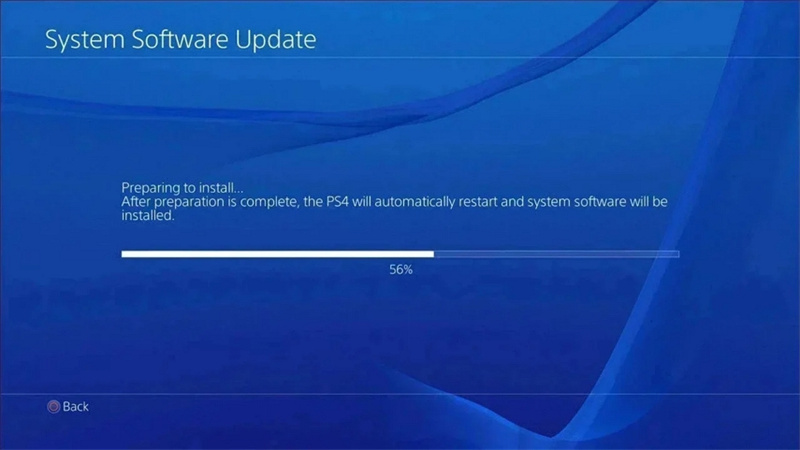
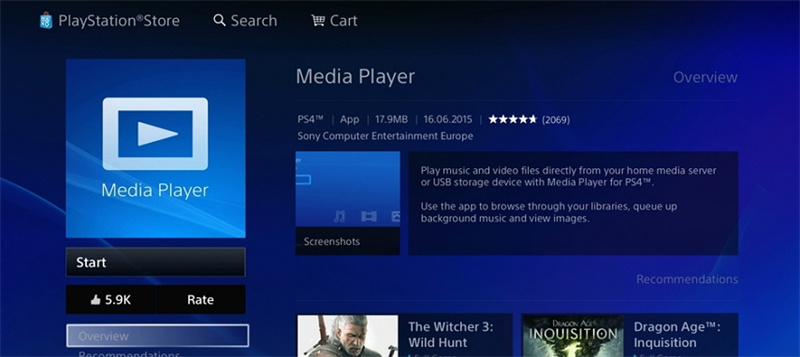
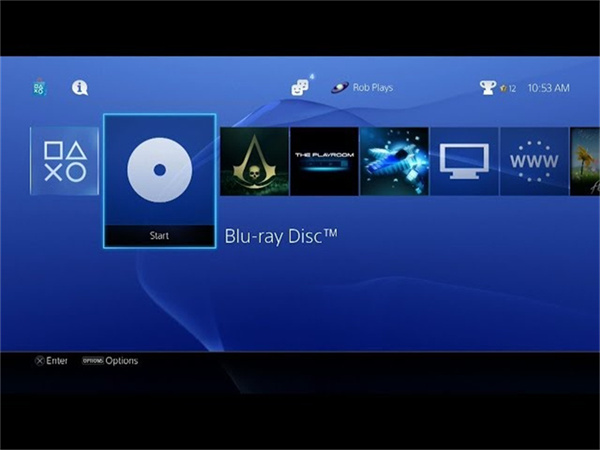

 HitPaw Edimakor
HitPaw Edimakor HitPaw VikPea (Video Enhancer)
HitPaw VikPea (Video Enhancer)



Share this article:
Select the product rating:
Joshua Hill
Editor-in-Chief
I have been working as a freelancer for more than five years. It always impresses me when I find new things and the latest knowledge. I think life is boundless but I know no bounds.
View all ArticlesLeave a Comment
Create your review for HitPaw articles