How to Download HLS Videos
Have you ever encountered a streaming video that you wanted to save locally for offline viewing, only to find yourself unable to download it using conventional methods? If so, chances are you were dealing with HTTP Live Streaming (HLS) videos, which require a specialized approach to download. Don't worry; this comprehensive guide will unveil how you can download HLS videos, allowing you to enjoy your favourite content anytime, anywhere.
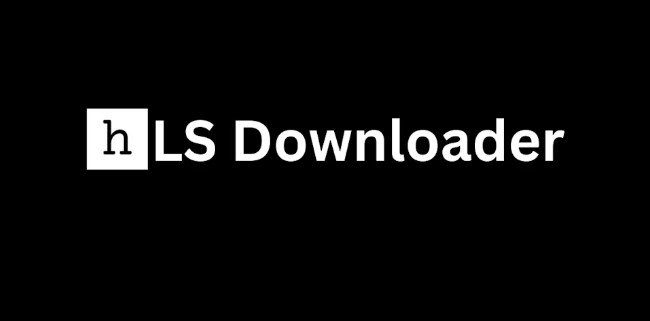
Part 1. What is HLS (HTTP Live Streaming)?
HTTP Live Streaming (HLS) is a video streaming protocol developed by Apple Inc. It divides the overall video stream into smaller fragments of equal length and creates an index file (M3U8 playlist) that contains references to these fragmented video files. This approach ensures smooth and uninterrupted playback, even in situations with fluctuating internet speeds.
However, the downside of HLS is that conventional download methods, such as right-clicking and selecting "Save As", or using browser extensions, fail to capture the complete video. Instead, you may end up with only the M3U8 playlist file or a series of video fragments, rendering the downloaded content unusable.
Part 2. Best HLS Video Downloader to Download HLS Videos
To download HLS videos, you need a dedicated HLS video downloader capable of parsing the M3U8 playlist and reassembling the fragmented video files into a single, playable format. One such powerful tool is HitPaw Video Converter, a comprehensive solution that not only enables seamless HLS video downloads but also offers a wide range of additional features.
HitPaw Video Converter is an all-in-one video toolkit that simplifies the process of downloading, converting, editing, and optimizing videos. Its user-friendly interface and intuitive design make it accessible to both novice and experienced users alike.
Features of HitPaw Video Converter
- Effortlessly download HLS videos from various online platforms, including popular streaming sites, by simply providing the video URL.
- Convert videos between 1000+ formats, including 8K/4K/HDR, without compromising quality, thanks to advanced encoding and decoding algorithms.
- Leverage the power of your computer's GPU to accelerate video processing by up to 120 times, ensuring lightning-fast conversion speeds.
- Download multiple videos simultaneously
- Trim, crop, rotate, and apply filters to your videos, or add subtitles and watermarks for a professional touch.
How Can I Download HLS Videos with HitPaw Video Converter?
Downloading HLS videos with HitPaw Video Converter is a straightforward process that involves a few simple steps:
Step 1.After installing the HitPaw Video Converter on your computer, launch the application and navigate to the "Downloader" section. This is where you'll initiate the process of downloading HLS videos.
Step 2.Open the website featuring the HLS video you wish to download in your web browser. Locate the video player and copy the URL from the address bar. The URL should follow one of these formats:
Step 3.Go to the HitPaw Video Converter interface and click the "Paste URL" button. The copied URL will automatically be pasted into the provided field.

Step 4.Once the URL is pasted, the HitPaw Video Converter will analyze the link and display the available video and audio information. You can choose the desired video resolution, output format (such as MP4 or MKV), and additional options like including subtitles or downloading the video thumbnail.

Step 5.After making your selections, click the "Download" button to initiate the HLS video download process.

Step 6.Once the download is complete, the finished video will be listed in the "Downloaded" tab within the HitPaw Video Converter interface. From here, you can play the video using the built-in player, open the output folder to access the downloaded file, or even launch the built-in video editor to further enhance or modify the video as desired.

With its intuitive interface and powerful HLS video downloading capabilities, the HitPaw Video Converter streamlines accessing and saving your favourite streaming content for offline viewing or personal archiving.
Part 3. Download HLS Videos with Browser Extensions
While HitPaw Video Converter offers a comprehensive solution, some users may prefer the convenience of browser extensions for downloading HLS videos. Here are a few popular options:
1. Video DownloadHelper
This popular extension requires the installation of a companion app to download HLS and DASH streams. While it offers a user-friendly interface, free users are limited to one download every two hours unless they purchase a premium subscription. This limitation can be frustrating for those who need to download multiple HLS videos frequently.

2. HLS Downloader
As its name suggests, this extension is designed specifically for capturing and downloading HTTP Live Streams (HLS) videos directly from your browser. Its simplicity and focused functionality make it a popular choice among users. However, it's important to note that this extension seems to have been neglected by its developer for quite some time, which could potentially lead to compatibility issues or a lack of updates in the future.
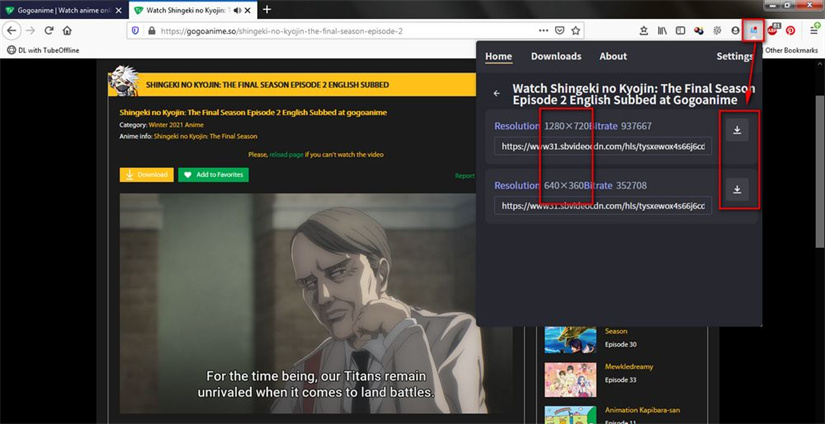
3. Live Stream Downloader
This extension is capable of detecting HLS videos and offers users the option to choose between different stream qualities. It utilizes multiple threading to download and merge the video segments internally, ensuring a seamless download experience. Additionally, it provides a user-friendly interface that makes it easy to navigate and manage your downloads.

4. CocoCut Video Downloader
In addition to its core functionality of downloading HLS M3U8 files, this extension offers a unique feature - the ability to record and download videos that are difficult to access through conventional methods. This versatility makes CocoCut Video Downloader a valuable tool for users who frequently encounter challenging downloading scenarios.
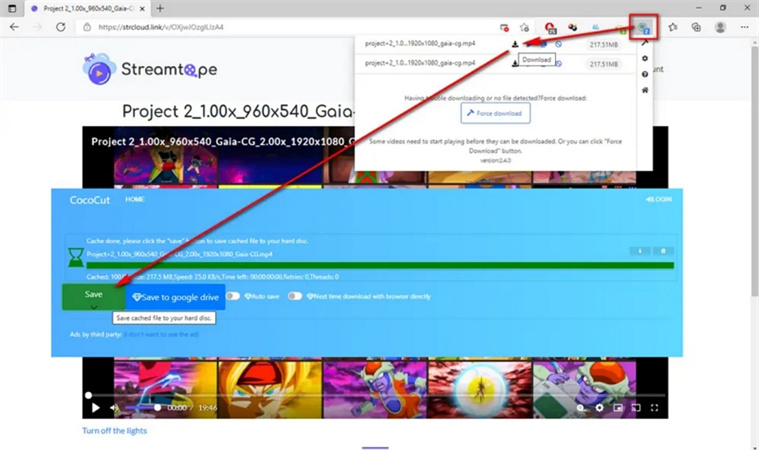
5. The Stream Detector
While not a direct downloader, this extension serves as a valuable tool for identifying and analyzing in-page videos. It provides the actual M3U8 link, which can then be used in conjunction with other downloaders or command-line tools like YouTube, FFmpeg, or Streamlink. This extension is handy for advanced users who prefer working with command-line interfaces or scripting their downloads.

It's important to note that browser extensions may have limitations, compatibility issues, or functionality changes over time as websites update their security measures or streaming protocols. Therefore, it's advisable to research and choose the extension that best suits your needs and preferences.
Part 4. HLS Downloader - Stream Recorder Download HLS as MP4
Another effective method for capturing HLS videos is through screen recording. While not a direct download, screen recording allows you to save the streaming video as it plays on your screen. HitPaw Video Converter's built-in screen recorder feature is a convenient solution for this purpose.
Here's how to record HLS videos using HitPaw Video Converter's screen recorder:
Step 1: Choose the Screen Recorder
Open the HitPaw Video Converter and navigate to the "Toolbox" section. Select the "Screen Recorder" option.

Step 2: Select the Recording Area
In the screen recorder interface, you can choose to record the entire screen, a specific window, or a custom area by dragging and selecting the desired region.

Step 3: Configure Audio and Video Settings
Customize the audio and video settings according to your preferences. Turn on or off the microphone, webcam, and system audio as needed.

Step 4: Start Recording
Once you've configured the settings, click the red "Record" button to begin capturing the HLS video stream as it plays on your screen.
Step 5: Stop Recording and Save
When the recording is complete, click the "Stop" button. The recorded video will be saved in the specified output folder, allowing you to access and enjoy the HLS content offline.

While screen recording may introduce additional steps and potential quality limitations, it provides a reliable alternative for capturing HLS videos when direct downloading is not an option.
Conclusion
In this world of online video streaming, it is important to download HLS videos for offline viewing, archiving, or personal use. Whether you prefer a dedicated software solution like HitPaw Video Converter, browser extensions, or screen recording methods, this guide has provided you with a comprehensive understanding of the available options.
Remember, always respect copyright laws and use these tools responsibly for personal, fair-use purposes only. With the right tools and techniques, you can now easily download and enjoy your favourite HLS videos without any limitations.










 HitPaw VikPea
HitPaw VikPea HitPaw Watermark Remover
HitPaw Watermark Remover 



Share this article:
Select the product rating:
Joshua Hill
Editor-in-Chief
I have been working as a freelancer for more than five years. It always impresses me when I find new things and the latest knowledge. I think life is boundless but I know no bounds.
View all ArticlesLeave a Comment
Create your review for HitPaw articles