Welcome to the ultimate guide on converting MKV to TS! In this comprehensive resource, we'll delve into expert tips and tricks to ensure a smooth and efficient conversion process. Whether you're a novice or an expert, you'll discover valuable insights to optimize your multimedia files for the TS format. Let's dive in and unlock the secrets to mastering MKV to TS conversion.
Part 1. What is MKV and TS Formats
MKV Format:
MKV (Matroska Multimedia Container) is an open-standard container format capable of holding an unlimited number of audio, video, subtitle tracks, and metadata in a single file. Renowned for its versatility, MKV files maintain high-quality video content while preserving relatively small file sizes.
TS Format:
TS (MPEG Transport Stream) is a container format primarily used for the transmission and storage of audio, video, and data on media such as DVDs and Blu-ray Discs. It's commonly utilized in broadcasting and streaming services due to its ability to synchronize multiple audio and video streams.
Key Difference between MKV and TS Formats:
1. Origin and Usage:
- MKV: Developed for storing multimedia content, offering versatility.
- TS: Primarily for broadcasting and streaming services, ensuring efficient transmission.
2. Technical Characteristics:
- MKV: Supports diverse multimedia formats within a single file.
- TS: Optimized for streaming, synchronizing multiple audio and video streams.
3. Compatibility and Usage Scenario:
- MKV: Broad compatibility across platforms, suitable for digital distribution.
- TS: Commonly used in broadcasting and streaming, ensuring efficient transmission and synchronization.
Part 2. Why Convert MKV to TS
Converting MKV to TS can be advantageous depending on the specific requirements and usage scenarios. Here's a comparison of the advantages and disadvantages of each format:
Advantages of MKV:
- Versatile container format, supporting diverse audio, video, and subtitle codecs within a single file.
- Broad compatibility across different platforms and devices, suitable for digital distribution and playback.
- Allows for flexible customization of video and audio settings, catering to user preferences and requirements.
Disadvantages of MKV:
- Limited optimization for streaming and broadcasting, potentially leading to inefficiencies in transmission.
- Lack of standardized support for certain broadcasting protocols and synchronization requirements.
- Suboptimal for applications where strict adherence to broadcasting standards and protocols is essential.
Advantages of TS:
- Optimized for streaming and broadcasting, featuring efficient transmission and synchronization of audio and video streams.
- Standardized support for broadcasting protocols, ensuring compatibility with broadcasting equipment and systems.
- Ability to handle live television, IPTV, and digital broadcasting services seamlessly.
Disadvantages of TS:
- Limited flexibility in codec support compared to MKV, potentially restricting the choice of audio and video formats.
- Less versatile for applications beyond broadcasting and streaming, such as digital distribution and playback on non-broadcasting platforms.
- May require additional processing or conversion steps to adapt TS files for certain multimedia applications.
Need to convert MKV to TS for specific purposes:
- Broadcasting and Streaming: Converting MKV to TS may be necessary for seamless integration into broadcasting and streaming environments, ensuring efficient transmission and synchronization.
- Live Events: TS format is well-suited for live television and events, where real-time transmission and synchronization of audio and video streams are crucial.
- Compatibility with Broadcasting Equipment: Converting to TS ensures compatibility with broadcasting equipment and systems that adhere to broadcasting standards and protocols.
- Optimization for IPTV: TS format is commonly used in IPTV services, making it essential to convert MKV files for IPTV deployment and distribution.
Part 3. Best Recommendation: Top MKV to TS Converters
1. Convert MKV to TS using HitPaw Video Converter
HitPaw Video Converter stands out as a top choice for format conversion, including MKV to TS. With its intuitive interface and robust features, it simplifies the conversion process seamlessly. Offering a free download option, HitPaw Video Converter ensures accessibility for all users. Experience its efficiency and versatility in converting MKV to TS effortlessly, making it the ideal choice for your multimedia conversion needs. Go and explore MKV to TS converter free download.
Features
HitPaw Video Converter is a comprehensive video processing software offering a wide array of features:
- Format Conversion: Convert various photo and video formats seamlessly.
- Video Download: Download videos from over 10,000 sites effortlessly.
- Audio Download: Capture music from popular platforms with ease.
- Video Editing: Edit videos with advanced tools for trimming, cropping, and adding effects.
- Image Compression: Compress images to optimize storage and sharing.
- 2D to 3D Conversion: Transform 2D videos into immersive 3D experiences
Steps
Here is how to convert MKV to TS using Hitpaw Video Converter
1. Add MKV Files: Open HitPaw Video Converter and import your MKV files by clicking "Add Video" or dragging them into the program.

2. Edit Video Info (Optional): Optionally, edit video information like title and artist by clicking on the file name.

3. Add Subtitles (Optional): If subtitles are needed, click "Add Subtitles" to include external subtitle files in SRT, ASS, VTT, or SSA format.

4. Select Output Format: Choose TS as the output format by clicking the dropdown next to each file or selecting "Convert all to" for a unified format.

5. Customize Output Parameters: Adjust parameters such as quality, video codec, and audio codec by clicking the edit icon.

6. Convert the Video: Ensure hardware acceleration is enabled and then click "Convert" to start the conversion process.

7. Access the Converted Files: Once conversion is complete, go to the "Converted" tab to access the TS files with subtitles intact.

Watch the following video to learn more details:
2. Filestar
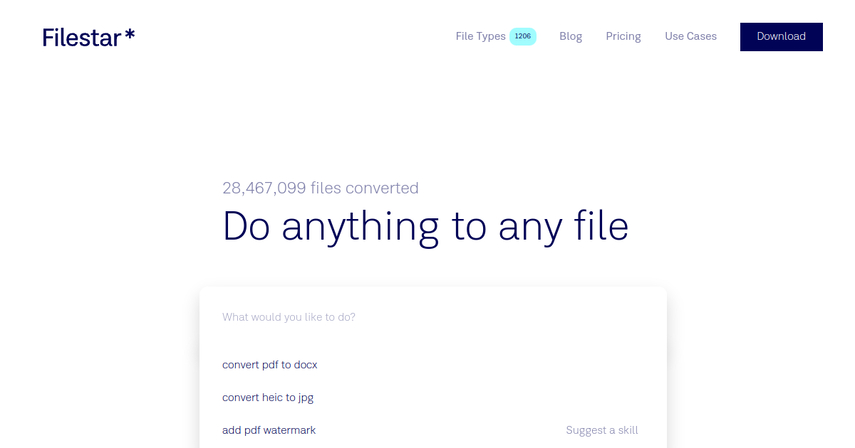
Features:
- Supports various formats, including MKV to TS.
- Batch processing for simultaneous conversion of multiple files.
- Customizable output settings for tailored results.
Pros:
- Versatile solution for diverse media types.
- Enhanced productivity with efficient batch processing.
- Flexibility in output settings for customized results.
Cons:
- Learning curve may be required for effective utilization.
- Advanced features may require a paid subscription or purchase.
3. Convertio
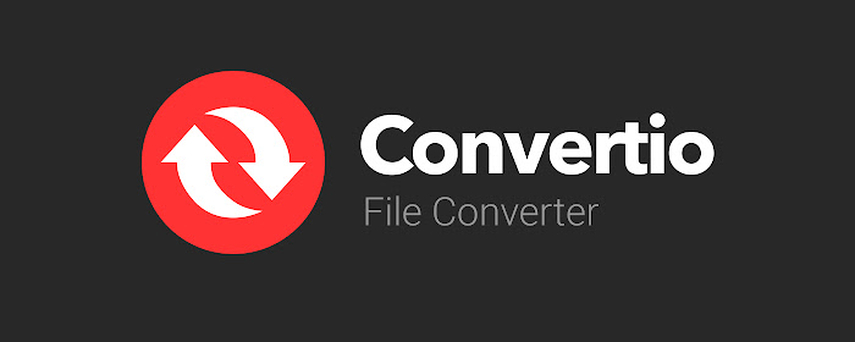
Features:
- Online platform for file conversion, including MKV to TS.
- User-friendly drag-and-drop interface.
- Cloud storage integration with services like Google Drive and Dropbox.
Pros:
- Intuitive interface for easy navigation.
- Seamless access to files stored in popular cloud services.
- Accessibility from any device with an internet connection.
Cons:
- Relies on stable internet connection for conversion.
- Limited customization compared to desktop software.
4. MovieZilla
Features:
- Specialized in handling various video formats, including MKV to TS conversion.
- High-speed conversion capability with minimal quality loss.
- Basic video editing features like trimming and cropping.
Pros:
- Video editing capabilities for minor adjustments.
- Efficient processing for minimal wait times.
- Supports batch processing for multiple files.
Cons:
- Limited format support beyond common formats.
- Complex interface may require familiarization.
5. Assemble
Features:
- Comprehensive media management and conversion tool for professionals.
- Metadata editing function for organizing and customizing multimedia files.
- Format transcoding capability for enhanced compatibility.
Pros:
- Professional-grade features tailored for complex needs.
- Metadata editing improves file organization and identification.
- Efficient batch processing for handling large file volumes.
Cons:
- Complexity may be overwhelming for casual users.
- Likely higher cost compared to simpler tools.
Part 4. FAQs of MKV to TS Converter
Q1. How to convert MKV to TS without losing quality?
A1. To convert MKV to TS without quality loss, use a reputable converter like HandBrake or VLC. Set the output format to TS and ensure the bitrate and resolution settings match the original file.
Q2. What is the best free MKV to TS converter?
A2. HandBrake is widely regarded as one of the best free MKV to TS converters due to its ease of use, wide format support, and high-quality output.
Q3. How can I convert MKV files to TS on Mac?
A3. You can convert MKV to TS on Mac using software like HandBrake, VLC, or Any Video Converter. Simply download and install the preferred tool, import the MKV file, choose TS as the output format, and initiate the conversion process.
Conclusion
Mastering the conversion from MKV to TS opens up a world of possibilities for seamless multimedia playback. With the right tools and techniques, you can ensure quality preservation and compatibility across devices. Remember to explore advanced settings for optimal results.
For an intuitive and efficient conversion experience, consider using HitPaw Video Converter. Its user-friendly interface and robust features make it an ideal choice for all your video conversion needs.





 HitPaw Edimakor
HitPaw Edimakor HitPaw VikPea (Video Enhancer)
HitPaw VikPea (Video Enhancer)



Share this article:
Select the product rating:
Joshua Hill
Editor-in-Chief
I have been working as a freelancer for more than five years. It always impresses me when I find new things and the latest knowledge. I think life is boundless but I know no bounds.
View all ArticlesLeave a Comment
Create your review for HitPaw articles