The Ultimate Guide of WAV to PCM
Welcome to the ultimate guide for converting WAV files to PCM format. In this comprehensive guide, you'll uncover expert tips and tricks to streamline the conversion process, ensuring optimal audio quality and compatibility. Whether you're a novice or an experienced user, this guide will equip you with the knowledge needed to convert WAV files to PCM seamlessly.
Part 1. Importance of Audio File Conversion
Need for Converting Audio Formats:
1. Compatibility: Different devices and software support different audio formats. Converting audio files ensures compatibility, allowing them to be played or edited on various devices and platforms.
2. File Size Optimization: Conversion can help reduce file sizes through compression, making it easier to store, share, or transmit audio files over networks or online platforms.
3. Enhanced Features: Converting audio formats can unlock additional features or functionalities specific to certain formats, such as metadata support, advanced editing capabilities, or improved compression algorithms.
4. Quality Preservation: Some formats, like PCM (Pulse Code Modulation), offer uncompressed audio data, preserving the original quality of the audio file without any loss of fidelity. Converting to such formats ensures high-quality audio playback or editing.
Benefits of Converting WAV to PCM:
- Lossless Quality: PCM is an uncompressed audio format, preserving the original audio quality without any loss of fidelity during conversion.
- Universal Compatibility: PCM is widely supported across various devices, software, and platforms, ensuring seamless playback and editing without compatibility issues.
- Optimal Editing: PCM format provides a clean and uncompressed audio stream, making it ideal for professional audio editing, mixing, and mastering tasks.
- High Fidelity: Converting WAV to PCM ensures the highest level of audio fidelity, making it suitable for critical listening applications or professional audio production environments.
Part 2. What is WAV and PCM Audio Formats
WAV (Waveform Audio File Format):
WAV, developed by Microsoft and IBM, stands as a standard audio file format widely embraced for its role in storing uncompressed audio data, particularly prevalent within Windows platforms. Its versatility extends to accommodating various audio encoding formats, among which are PCM (Pulse Code Modulation), ADPCM (Adaptive Differential Pulse Code Modulation), and others.
PCM (Pulse Code Modulation):
PCM (Pulse Code Modulation) is a digital encoding method used to represent analog audio signals. It accurately samples and quantizes the analog signal to produce digital audio data.
Key Differences:
- Definition: WAV is a file format for storing audio data, while PCM is a method used for encoding audio data.
- Usage: WAV files can contain audio data encoded in various formats, including PCM. PCM, on the other hand, refers specifically to the encoding method used for uncompressed audio data.
- Flexibility: WAV files can contain audio data encoded in different formats, offering more flexibility in terms of compatibility and features. PCM files, being a specific encoding method, are more limited in this regard.
- Metadata Support: WAV files support metadata such as artist, album, and track information, while PCM files typically do not include metadata.
Part 3. How to Convert WAV to PCM
To convert WAV to 16-bit PCM, you can use various software tools available.
1. Convert WAV to PCM with HitPaw Video Converter
HitPaw Video Converter stands out as the premier choice for converting WAV to PCM effortlessly. Renowned for its intuitive interface and robust features, it simplifies the conversion process, ensuring seamless compatibility with iPhone devices. Whether you're a novice or a pro, HitPaw Video Converter offers unparalleled convenience and reliability for all your format conversion needs.
Features
- Format Conversion: Effortlessly convert photo and video formats, ensuring compatibility across various devices and platforms.
- Video Download: Download videos from over 10,000 sites, providing access to a vast library of online content for offline viewing.
- Music Download: Extract audio and download music from popular platforms, expanding your media collection effortlessly.
- Video Editing: Edit videos with precision using intuitive tools, including trimming, cropping, adding effects, and more.
- Additional Tools: Access popular tools such as image compressor, screen recording, and 2D to 3D conversion, enhancing your creative capabilities.
Steps
Here is how to convert WAV to PCMusing the Hitpaw video converter.
Step 1: Import WAV FilesLaunch HitPaw Video Converter and select "Add Video" to import your WAV files, or simply drag them directly into the program.

Step 2: Select Output Format
Choose PCM as the output format for your WAV files by clicking the inverted triangle icon next to each file.

Optionally, customize the output format parameters by clicking the edit icon.

Step 3: Convert the Video
Enable hardware acceleration, select a target folder, and click "Convert" to start the conversion process. Lossless conversion ensures high-quality output.

Step 4: Access Converted Files
Once the conversion is complete, navigate to the "Converted" tab to find your PCM files. Click "Open Folder" to access them or click "Add" to further edit your files if necessary.

Watch the following video to learn more details:
2. Aspose Products
Features:
- Provides a wide range of APIs for document manipulation.
- Supports various file formats including Word, Excel, PDF, and more.
- Offers advanced features like conversion, merging, and manipulation of documents.
- Suitable for developers seeking robust document processing solutions.
- Offers cloud-based APIs for convenient integration into web applications.
Steps:
Here is how to convert Convert WAV to PCM:
step 1. Visit the Aspose WAV to PCM Converter page.
step 2. Click “Drop or upload file” and select the WAV file you want to convert.
step 3. Click “Convert.” The audio will be extracted from the video.
step 4. Finally, click “DOWNLOAD NOW” to save the converted PCM file.
3. 360Converter
Features:
- Supports conversion between various audio, video, and document formats.
- Offers a user-friendly interface for easy file conversion.
- Provides fast conversion speed without compromising quality.
- Supports batch conversion for processing multiple files simultaneously.
- Offers online access, eliminating the need for software installation.
Steps:
Here is how to convert Convert WAV to PCM:
step 1. Go to the .360Converter website.
step 2. Upload your WAV file to the converter.
step 3. Select PCM as the output format.
step 4. Click on the convert button to initiate the conversion process.
4. ezyZip:
Features:
- Allows compression and decompression of files in various formats.
- Supports popular compression formats like ZIP, RAR, and 7Z.
- Provides a simple drag-and-drop interface for easy file handling.
- Offers encryption options for secure file compression.
- Works entirely online, requiring no software download or installation.
Steps:
Here is how to convert Convert WAV to PCM:
step 1. Go to the ezyZip WAV to PCM Converter page.
step 2. Either click “Select wav file to convert” to open the file chooser or drag and drop the WAV file directly onto ezyZip.
step 3. Click “Convert to PCM.” The conversion process will begin.
step 4. Finally, click “Save PCM File” to save the converted PCM file to your chosen destination folder.
Part 4. FAQs of WAV File PCM Format
Q1. What is PCM format in WAV files?
A1. PCM (Pulse Code Modulation) is a digital representation of analog audio signals. In WAV files, PCM is the most common uncompressed audio format, storing audio data as a series of amplitude values sampled at regular intervals.
Q2. How can I convert WAV to PCM format?
A2. You can use various software tools or online converters like .360Converter to convert WAV file PCM format. Simply upload your WAV file, select PCM as the output format, and initiate the conversion process.
Q3. What are the advantages of using PCM format in WAV files?
A3. PCM format preserves the original audio quality without any compression, making it ideal for professional audio production. It ensures accurate reproduction of the recorded sound and provides flexibility for further editing or processing without loss of quality.
Conclusion
In conclusion, mastering the conversion from WAV to PCM opens up a world of possibilities for audio manipulation and optimization. With the right tools and techniques outlined in this guide, you can seamlessly navigate the process with precision and efficiency. For seamless conversion, we recommend HitPaw Video Converter—a versatile and user-friendly solution that ensures top-notch results every time. Unlock the full potential of your audio files with HitPaw Video Converter today!


 HitPaw Watermark Remover
HitPaw Watermark Remover  HitPaw Photo Object Remover
HitPaw Photo Object Remover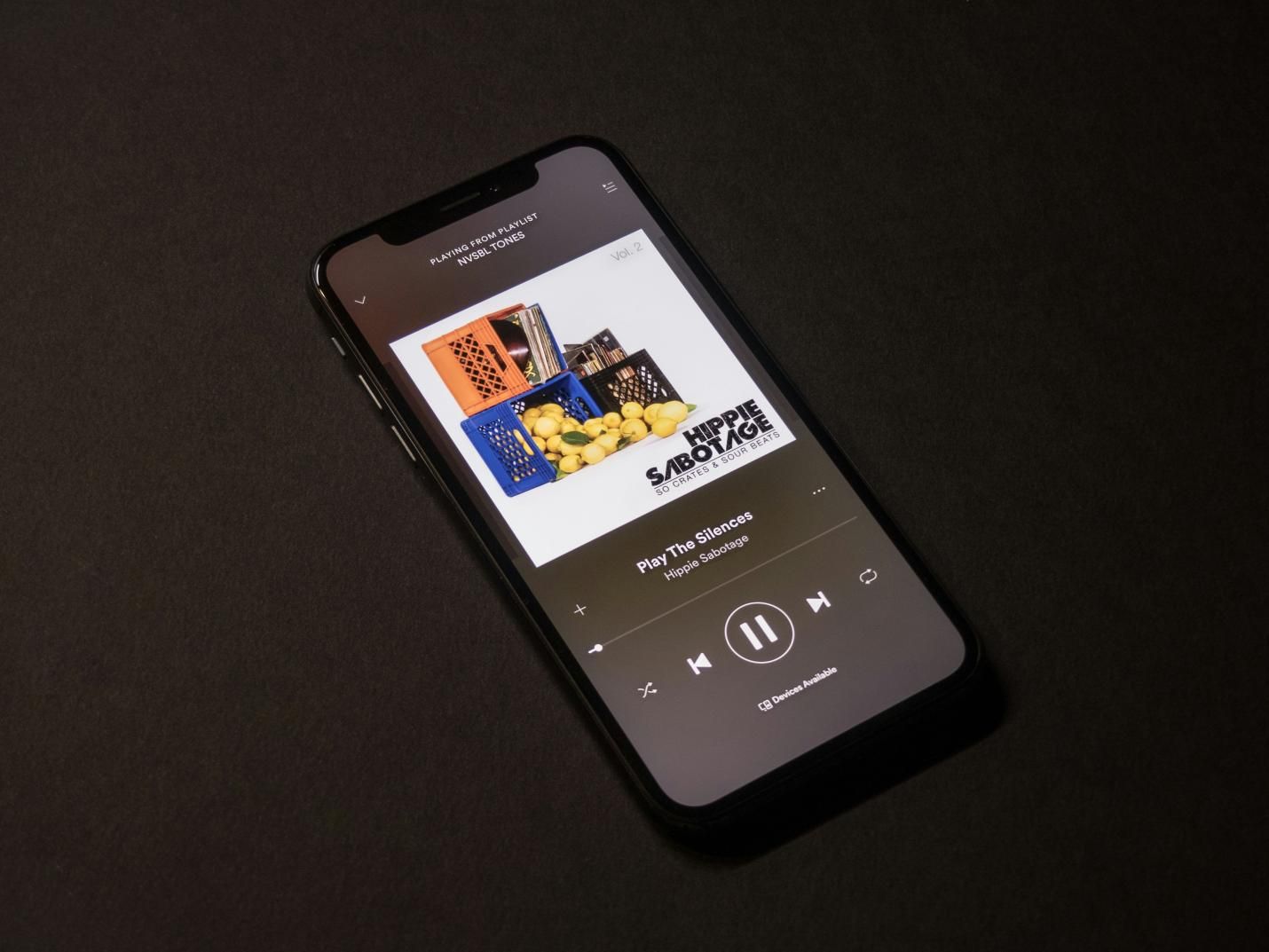
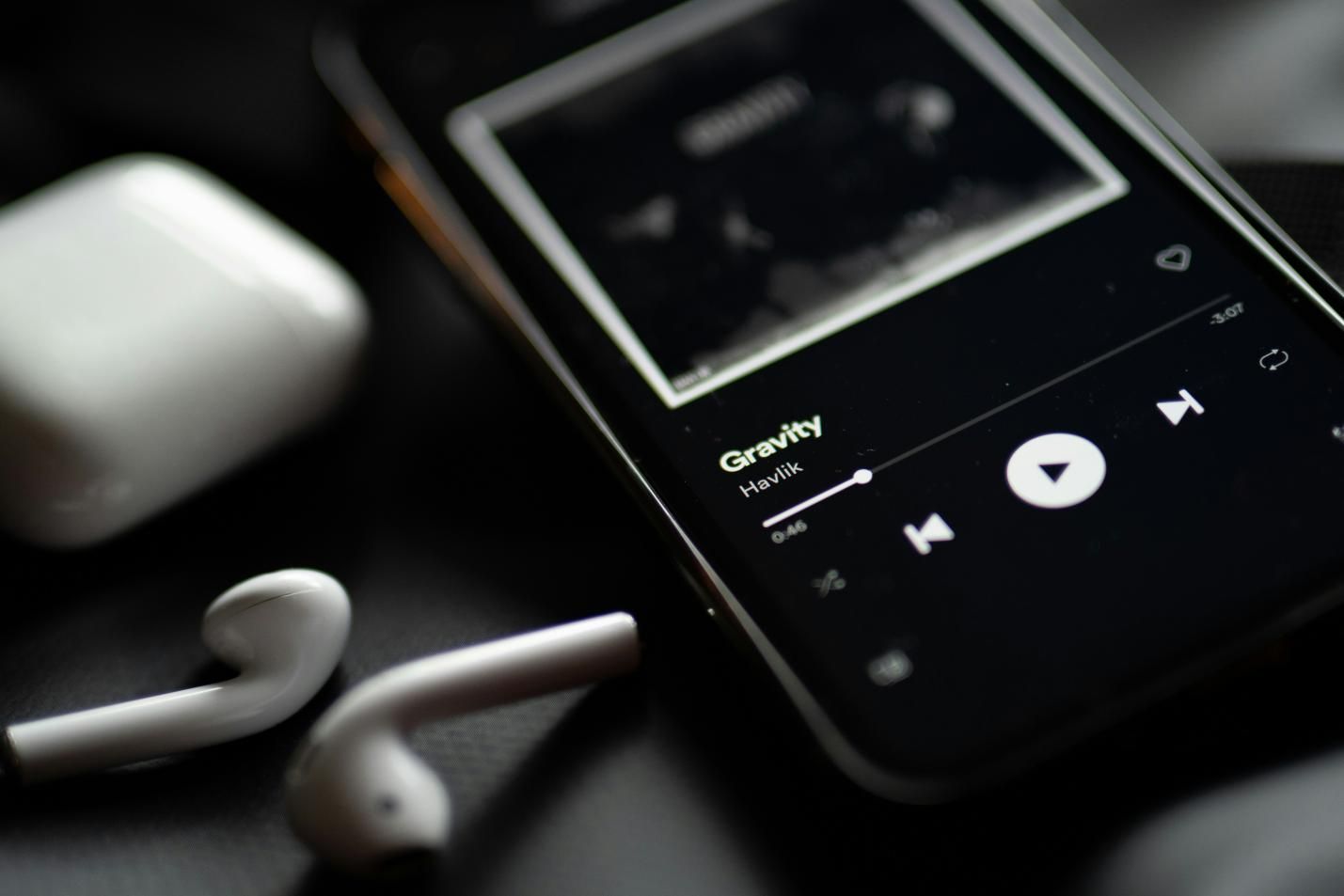


Share this article:
Select the product rating:
Joshua Hill
Editor-in-Chief
I have been working as a freelancer for more than five years. It always impresses me when I find new things and the latest knowledge. I think life is boundless but I know no bounds.
View all ArticlesLeave a Comment
Create your review for HitPaw articles