What is Spotify queue? How to clear the Spotify queue?
Music streaming services like Spotify have revolutionized the way we consume music, providing us with an extensive library of songs at our fingertips. However, with so many options available, it can be challenging to create a seamless listening experience. This is where the Spotify queue comes into play, allowing you to curate a personalized playlist on the fly. In this article, we'll explore the intricacies of what is the queue on Spotify, how to find queue on Spotify, how to manage Spotify queue, and various techniques to remove songs from your queue on Spotify.
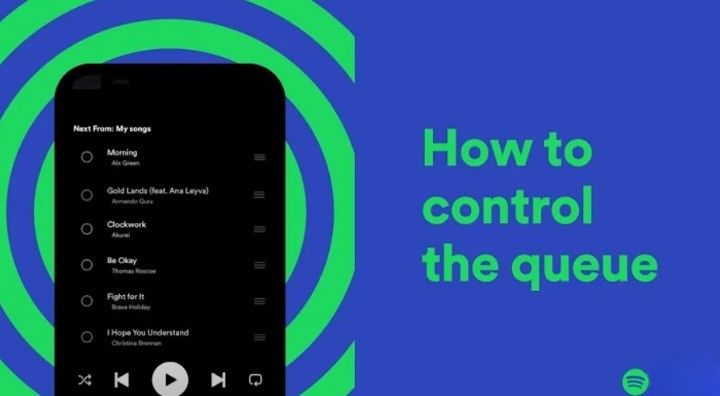
Part 1. What is a Queue on Spotify?
A queue on Spotify is a dynamic list of songs or tracks that play in sequential order. It's a powerful feature that enables you to create an impromptu playlist by adding songs as you discover them, without interrupting your current listening session. Think of it as a virtual waiting line for your favourite tunes, where each song patiently awaits its turn to entertain your ears.
How to See the Queue in Spotify
Accessing your queue on Spotify is a straightforward process, regardless of whether you're using the mobile app or the desktop version. On the mobile app, simply tap on the "Now Playing" bar at the bottom of the screen to expand the player, then tap on the three horizontal lines (the queue button) to reveal your current queue on Spotify. On the desktop app, click on the queue icon (also represented by three horizontal lines) located at the bottom-right corner of the Spotify window.
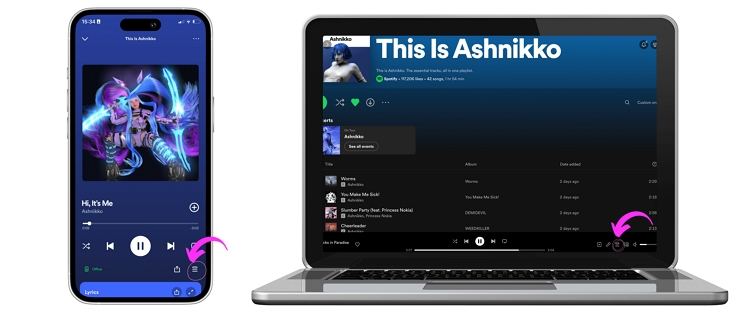
Part 2. How Can I Add a Song to Queue on Spotify?
Adding songs to your Spotify queue is a breeze, whether you're on the go or enjoying your tunes from the comfort of your desktop. But first, let's understand how to view your queue on Spotify before knowing how to manage Spotify Queue.
Add a Song to Queue on Spotify Mobile:
- 1.Open the Spotify app on your Android or iOS device.
- 2.Use the search bar or browse through playlists and albums to locate the song you want to add.
- 3.Once you've found the song, tap on the three-dot icon (More button) next to the track.
- 4.From the menu that appears, tap on "Add to queue".
- 5.The song will now be added to the end of your queue.
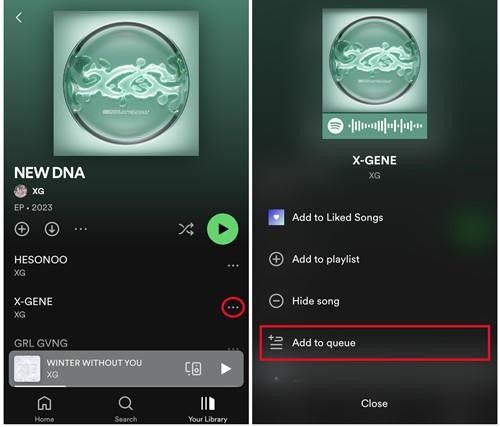
Add a Song to Queue on Spotify Desktop:
- 1.Open the Spotify desktop app on your PC or Mac.
- 2.Browse Spotify to locate the song you want to add to your queue.
- 3.Once you've found the song, right-click on it, and a menu will appear.
- 4.Click on "Add to queue" from the menu.
- 5.To view your queue on Spotify, look at the bottom-right corner of the Spotify window and click on the queue button.
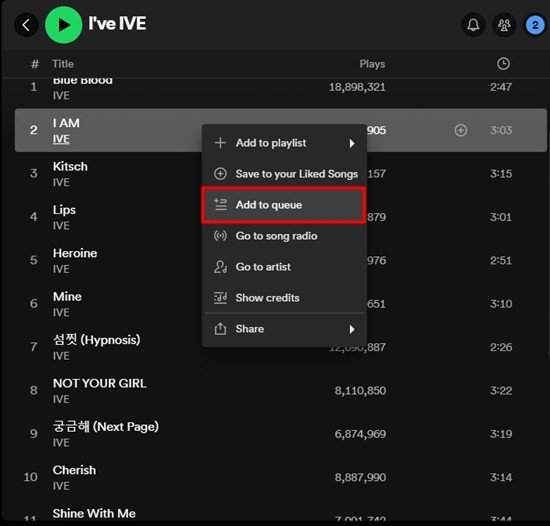
Part 3. How to Change the Order of Queue on Spotify?
Rearranging your Spotify queue allows you to prioritize your favourite tracks and customize the flow of your music. Here's how to change the order of your queue on both mobile and desktop:
Change the Order of Queue on Spotify Mobile:
- Launch the Spotify app on your device.
- Tap on the "Now Playing" bar, then tap on the queue button to view queue on Spotify.
- To move a single song, tap and hold on the three horizontal lines next to the song you want to move.
- Drag the song to your desired position in the queue, then release your finger.
Change the Order of Queue on Spotify Desktop:
- Open the Spotify desktop app.
- Click on the queue button to view your queue on Spotify.
- To rearrange a single song, click and hold on the song you want to move.
- Drag the song to your desired position in the queue. A green line will indicate the new position.
- Release the mouse button or trackpad to drop the song into its new position.
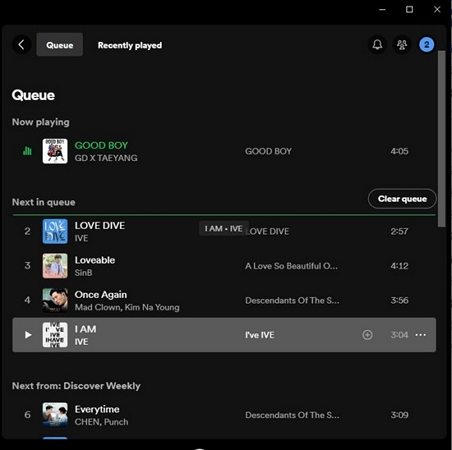
Part 4. How Can I Remove a Song from Queue on Spotify?
Cleaning up your Spotify queue is essential to ensure a seamless listening experience, especially if you have "Autoplay" enabled. Here's how to remove songs from your queue:
Remove a song from queue on the Mobile:
- Launch the Spotify app and tap on the "Now Playing" bar, then the queue icon.
- Scroll through the list of queued songs and tap on the circle next to the song you want to remove.
- Tap on the "Remove" option that appears.
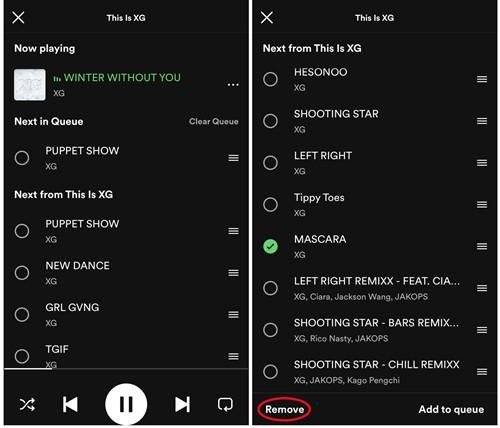
Remove a song from queue on the desktop:
- Open the Spotify desktop app and click on the queue icon.
- Scroll through your queue and right-click on the song you wish to remove.
- Select "Remove from queue" from the menu.
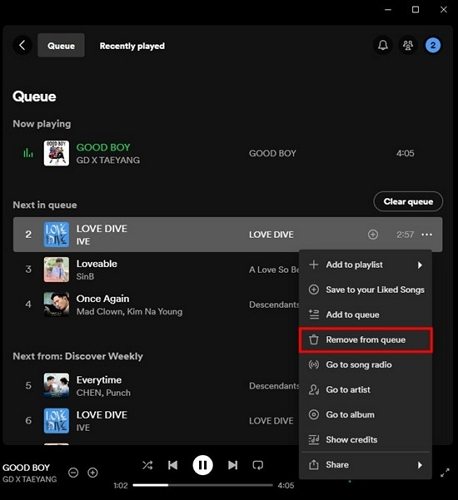
Part 5. How Can You Clear Queue on Spotify?
Sometimes, starting fresh with an empty queue is the way to go. Here's how to clear queue on Spotify:
Clear the queues on Mobile:
- Open the Spotify app and tap on the "Now Playing" bar, then the queue button.
- Tap on the "Clear Queue" button at the top of the queue list.
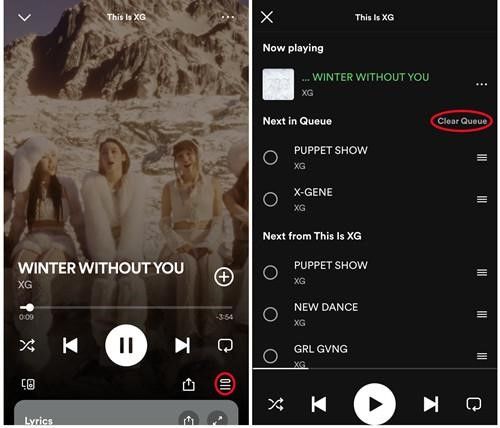
Clear the queues on Desktop:
- Launch the Spotify desktop app and click on the queue button.
- Click on the "Clear queue" button.
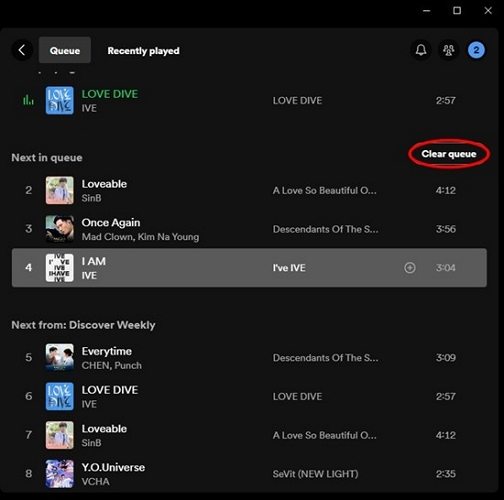
Part 6. Manage Your Spotify Queue Offline
While the Spotify queue offers incredible flexibility, there are limitations to consider. If you're using the free version, your queue may be interrupted by ads, or if your subscription expires, some songs could become unavailable.
However, HitPaw Spotify Music Converter is a game-changer, allowing you to download songs, albums, and playlists from Spotify and convert them to local MP3 files. This means you can have your favorite tracks available offline, on any device, without worrying about ads or subscription changes, giving you complete control over your music library and queue.
key features of Hitpaw Spotify Music Converter:
- Download Spotify songs, albums, playlists, podcasts, and audiobooks
- Convert Spotify music to lossless MP3, FLAC, WAV, or M4A formats
- Support playing offline Spotify music on any device at any time
- Compatible with Windows and macOS, as well as the latest Spotify app version
- High-speed conversion with preserved audio quality
- Batch conversion and downloading capabilities
- User-friendly interface with simple drag-and-drop functionality
Steps to Download Songs from Spotify for Offline Management
Below is a simple guide to download Spotify songs without premium for offline management.
Step 1:Launch the program after installation. Switch to the Music tab and open the Spotify Music Converter feature.

Step 2:Log in to your Spotify account in the built-in web player.

Step 3:Open the track, playlist or album that you want to download, and click the Download button to start parsing the link.

Step 4:After analysis, users can preview the songs and select an output format and bit rate.

Step 5:Finally, click Convert All to start converting Spotify songs in bulk.

Conclusion
Managing your Spotify queue is a simple yet powerful way to curate a personalized listening experience. By mastering the art of adding, rearranging, removing, and clearing songs from your queue, you can effortlessly create an immersive musical journey tailored to your preferences. Whether you're on the go or at your desktop, Spotify's queue feature, combined with HitPaw Spotify Music Converter, empowers you to take control of your music and enjoy an uninterrupted, ad-free listening experience anytime, anywhere.











 HitPaw VikPea
HitPaw VikPea HitPaw Watermark Remover
HitPaw Watermark Remover 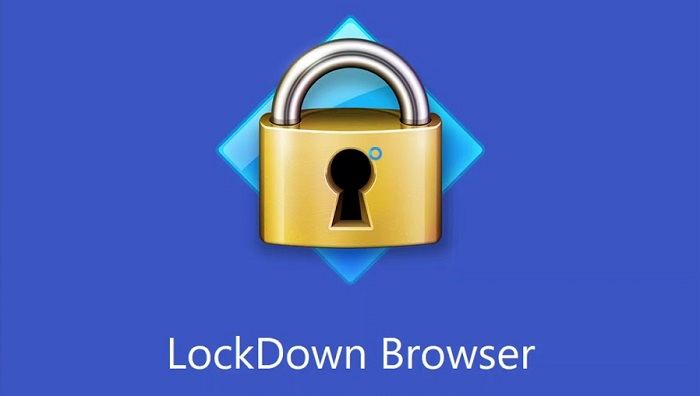
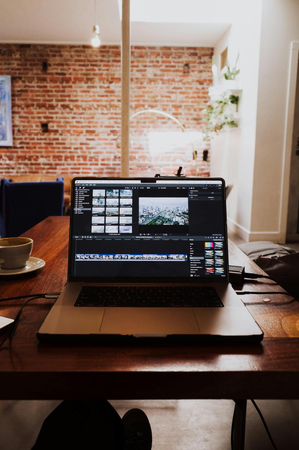
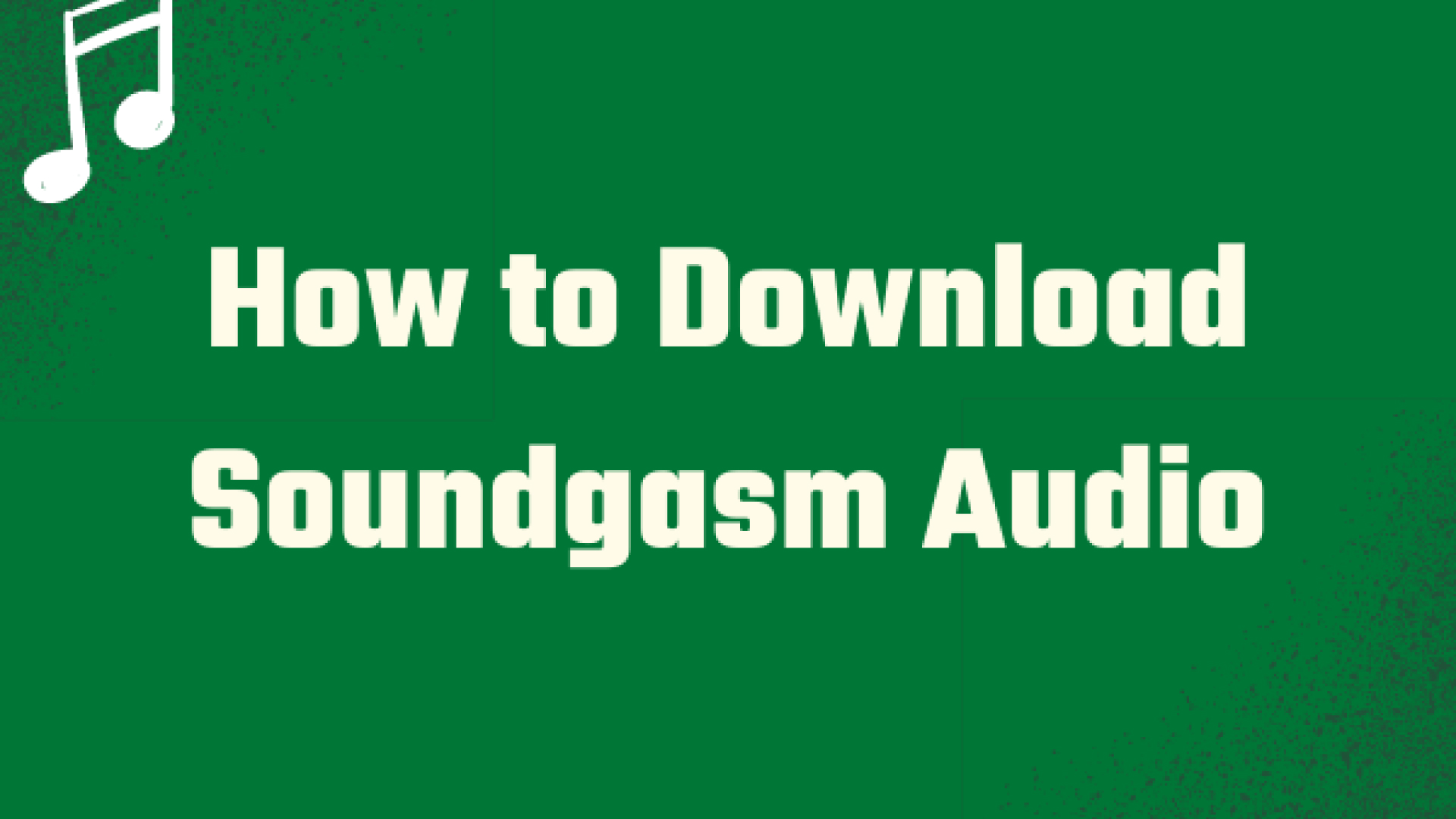

Share this article:
Select the product rating:
Joshua Hill
Editor-in-Chief
I have been working as a freelancer for more than five years. It always impresses me when I find new things and the latest knowledge. I think life is boundless but I know no bounds.
View all ArticlesLeave a Comment
Create your review for HitPaw articles