[Solved!] How to Dislike A Song on Spotify?
Tailor your Spotify listening experience by disliking songs that don't resonate with you. By disliking songs on Spotify, you can refine your music recommendations and create a personalized playlist.
Follow these steps to learn how to dislike a song on Spotify and enhance your music discovery journey.
Part 1. How to Dislike A Song on Spotify on Mobile?
Disliking songs on Spotify mobile allows you to curate your listening experience and refine your music recommendations. Follow these simple steps to dislike a song on Spotify and tailor your playlist to your preferences.
Steps to Dislike A Song on Spotify on Mobile
- Step 1 — Open Spotify App: Launch the Spotify app on your mobile device and ensure you're logged in to your account.
- Step 2 — Play Song: Navigate to the song you want to dislike and start playing it.
- Step 3 — Tap on "More" Icon: While the song is playing, tap on the "More" icon (three dots) located next to the song title.
- Step 4 — Select "Dislike": From the options menu that appears, tap on "Dislike" to indicate that you dislike the song.
- Step 5 — Confirmation: Confirm your dislike by tapping on "Dislike" again in the prompt that appears.
By following these steps, you can easily dislike a song on Spotify mobile and refine your music recommendations to better suit your preferences.
Part 2. How to Dislike A Song on Spotify on Desktop?
Tailoring your Spotify experience on your desktop involves disliking songs that don't align with your preferences. Disliking a song not only helps you curate your playlist but also influences Spotify's algorithm to refine its recommendations. Follow these steps to learn how to dislike a song on Spotify on your desktop and enhance your music discovery journey.
Steps to Dislike A Song on Spotify on Desktop
- Step 1 — Open Spotify Web Player: Access the Spotify web player on your desktop browser and log in to your account.
- Step 2 — Play the Song: Locate the song you wish to dislike and start playing it.
- Step 3 — Click on "More" Icon: While the song is playing, click on the "More" icon (three dots) next to the song title.
- Step 4 — Select "Dislike": In the dropdown menu, choose "Dislike" to express your dislike for the song.
- Step 5 — Confirm Dislike: Confirm your action by clicking "Dislike" again in the prompt that appears.
By following these steps, you can seamlessly dislike a song on Spotify on desktop and contribute to refining your music recommendations while enhancing your listening experience.
Part 3. How to Find Dislike Songs on Spotify?
After disliking songs on Spotify, it's helpful to know how to find them for further management or review. Spotify provides a convenient way to access your disliked songs, allowing you to fine-tune your music preferences. Follow these steps to learn how to find disliked songs on Spotify and adjust your listening experience accordingly.
Steps to Find Disliked Songs on Spotify
- Step 1 — Open Spotify App or Web Player: Launch the Spotify app on your mobile device or access the Spotify web player on your desktop browser.
- Step 2 — Go to Your Library: Navigate to your library by tapping on "Your Library" in the bottom menu bar (mobile) or clicking on "Your Library" in the sidebar (desktop).
- Step 3 — Select "Liked Songs": In your library, locate and select "Liked Songs" to view your liked and disliked songs.
- Step 4 — Filter by "Disliked": Look for the filter or sorting options within "Liked Songs". Choose to filter by "Disliked" to display only the songs you've disliked.
- Step 5 — Review Disliked Songs: Scroll through the list of disliked songs to review and manage them as desired. You can remove disliked songs from your library or adjust your preferences accordingly.
By following these steps, you can easily find and manage your disliked songs on Spotify, ensuring a personalized and enjoyable music listening experience tailored to your preferences.
Part 4. Pro-Tips. How to Download Spotify Music Offline?
For users not having Spotify Premium or wanting to download Spotify music offline, HitPaw Video Converter provides a hassle-free experience with high-quality conversions allowing its users to enjoy their favorite Spotify tracks anytime, anywhere.
Why Choose HitPaw Video Converter to Download Spotify Music
- HitPaw Video Converter provides a user-friendly interface for easy navigation.
- It makes downloading efficient by supporting batch conversions.
- It makes sure that there is no loss and that the original audio quality is preserved.
- It provides speedy conversions and saves users their precious time.
- HitPaw Video Converter allows its users to download content without any interruption of ads.
Steps to Download Spotify Music
Step 1. Download the HitPaw Video Converter on your computer.
Step 2. Click Convert Spotify music option on the main interface.

Step 3. Sign into your Spotify account to listen or download songs in Spotify. Tap the Log In option on the screen in the upper right corner.

Step 4. Tap the track, album, playlist, or artist that you wish to download. Users will see the link in the address bar. Tap the Download option.

Step 5. Select an output format for all the music files in the Convert all to drop down. Present, HitPaw supports the MP3, M4A, and WAV output formats. Tap the Convert All option to batch convert music at high speed.

Watch the following video to learn more details:
Conclusion
By disliking songs on Spotify, users can refine their music recommendations and create a personalized listening experience. With the steps outlined, managing disliked songs becomes effortless, allowing for fine-tuning of one's music library.
For further enhancement of digital media management, consider HitPaw Video Converter, a versatile tool for organizing and converting audiovisual content. With HitPaw Video Converter, users can complement their music experience and unlock more possibilities for multimedia enjoyment.










 HitPaw Edimakor
HitPaw Edimakor HitPaw Watermark Remover
HitPaw Watermark Remover 

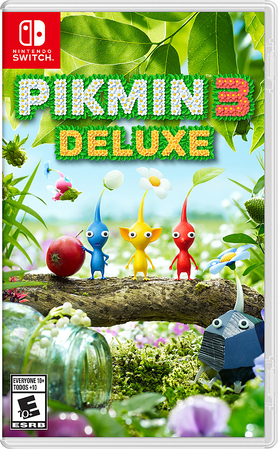

Share this article:
Select the product rating:
Joshua Hill
Editor-in-Chief
I have been working as a freelancer for more than five years. It always impresses me when I find new things and the latest knowledge. I think life is boundless but I know no bounds.
View all ArticlesLeave a Comment
Create your review for HitPaw articles