How to Turn on Dark Mode on YouTube on Computer Easily
Are you someone who spends countless hours watching videos on YouTube? If so, you might have noticed that the bright white interface can be quite harsh on your eyes, especially in low-light conditions. Fortunately, YouTube has introduced a nifty feature called "Dark Mode" that can alleviate this issue and provide a more comfortable viewing experience. But how do you enable this mode? Don't worry, we've got you covered! In this blog post, we'll guide you through the simple steps to turn on how to make YouTube dark mode on your computer, Android, and iOS devices.
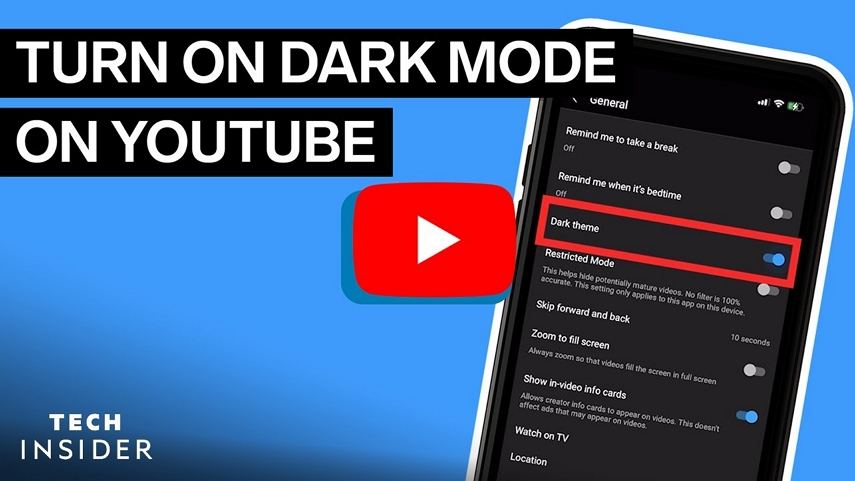
Part 1. How to Turn on Dark Mode on YouTube on Computer
Enabling the dark mode on YouTube's desktop site is a breeze, whether you're signed in or not. Follow these straightforward steps to embrace the sleek, eye-friendly interface and bid farewell to the glaring white background.
Here are steps to Make YouTube Dark Mode:
- Visit YouTube website and click on your user profile icon located in the top-right corner of the screen.
- From the drop-down menu, select the "Appearance: Device theme" option.
- A new sub-menu will appear, presenting you with two choices: "Light" and "Dark". Choose the "Dark theme" option to activate the YouTube dark mode instantly.
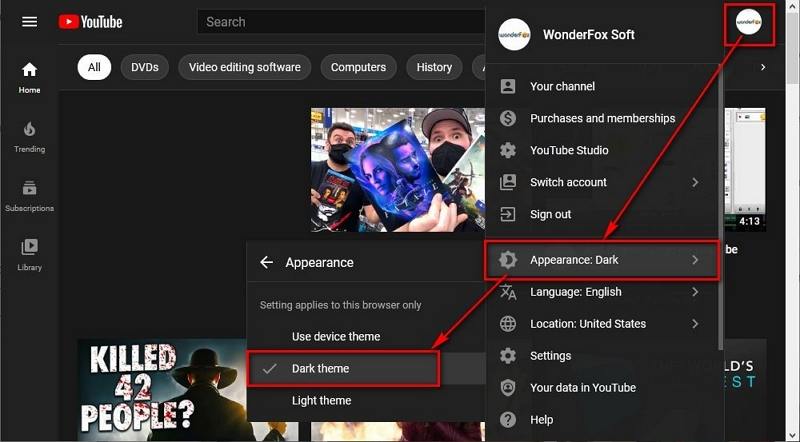
If you're not logged in, the process is slightly different but equally simple:
- Click on the "three-dot" icon, typically found in the top-right corner of the screen.
- From the drop-down menu, select the "Appearance: Device theme" option.
- Toggle the "Dark theme" option to enable the YouTube night mode.
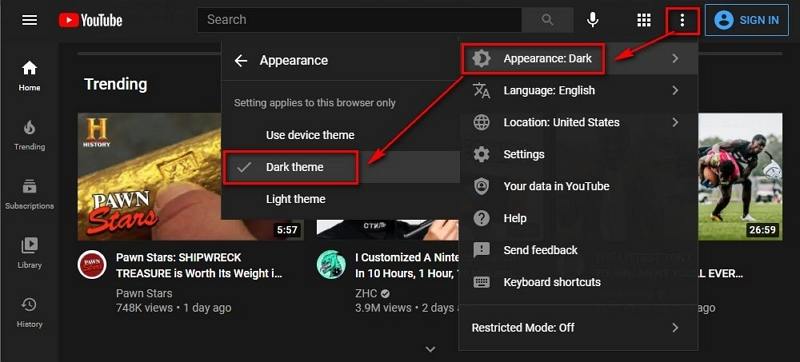
It's important to note that these settings are specific to your current web browser and do not sync with your Google account. This means that you'll need to repeat the process for each computer and browser you use to enjoy the consistent dark mode experience across devices.
Alternatively, you can explore browser extensions and plugins like Enhancer for YouTube, Turn Off the Lights, Improve YouTube, and YouTube Night Mode, which not only enable the dark mode but also offer additional features to enhance your YouTube experience.
Part 2. How to Make YouTube Dark Mode on Mobile
Watching videos on your smartphone or tablet can be a convenient way to pass the time, but the bright screen can strain your eyes, especially in dimly lit environments. Fortunately, YouTube has made it easy to enable the dark mode on both Android and iOS devices, following similar steps.
Here are steps on how to put YouTube on dark mode on mobile:
- Open the YouTube app on your mobile device.
- Tap on the profile icon located in the top-right corner of the screen.
- For devices running Android 10 or iOS 13 (or newer versions), tap on "Settings", then "General", and finally, "Appearance".
- From the "Appearance" menu, select the "Dark theme" option.
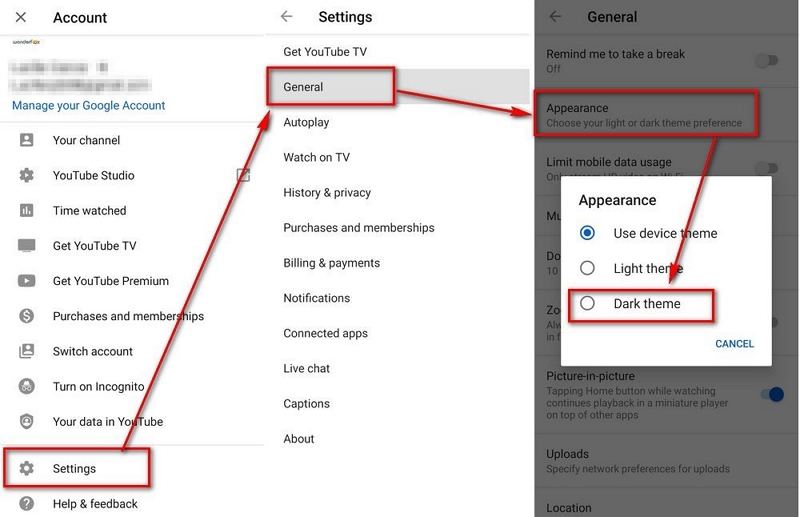
For devices running older versions of Android or iOS:
- Open the YouTube app and tap on the profile icon.
- Tap on "Settings", then "General".
- Locate the "Dark theme" option and toggle the slider to enable it.
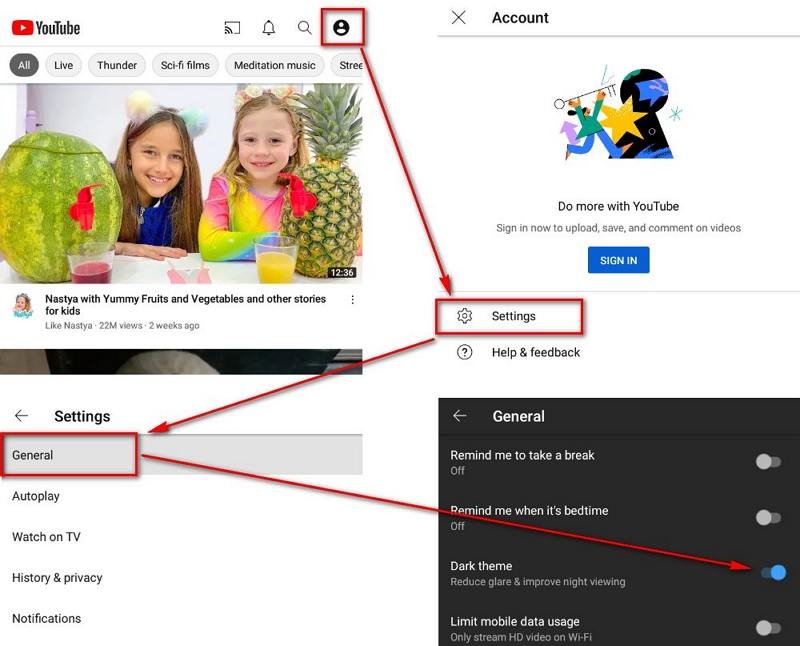
Once you've followed these steps, the YouTube app will instantly switch to a sleek, dark interface, providing a more comfortable viewing experience, especially in low-light conditions.
It's worth mentioning that the dark mode setting is specific to each device and will not sync across your Google account. Therefore, you'll need to enable the night mode on YouTube individually on each of your mobile devices.
Part 3. How to Download YouTube Videos for Offline Watching?
Absolutely! While YouTube offers a fantastic streaming experience, there may be instances when you want to download videos for offline viewing, such as during long commutes or in areas with poor internet connectivity. This is where a powerful video downloader and converter like HitPaw Video Converter comes into play.
What is HitPaw Video Converter?
HitPaw Video Converter is a comprehensive multimedia solution that allows you to download videos, movies, and audio files from over 10,000 popular websites, including YouTube, Bilibili, SoundCloud, Facebook, Amazon, Instagram, and many more. It supports downloading videos up to 8K resolution, ensuring you can enjoy your favourite content in stunning clarity.
Features of HitPaw Video Converter
- Download and convert videos from YouTube and 10000+ other websites
- Support for downloading up to 8K resolution videos
- Convert videos, movies, and audio files between 1,000+ formats
- Batch download videos with ultra-fast speed
- Built-in video editor for trimming, merging, cropping, and adding watermarks, effects, and filters
Steps to Download an YouTube Video without Login
With HitPaw Video Converter, you can effortlessly download YouTube videos without login.
Step 1.Install HitPaw Video Converter to your computer. Then, open YouTube website to find the video or playlist that you want to download. Copy its link from the browser address bar.

Step 2.In the Download section of HitPaw Video Converter, click Paste URL to paste the link. Click the Analysis to start parsing the link.

Step 3.When the link is parsed successfully, you'll be able to preview the video info. Select an output format and quality.

Step 4.Click the Download button to start downloading videos to MP4.

Step 5.After successful downloading, go to the Downloaded tab to play the video offline, or import the video to the Edit tab to start editing it.

Conclusion
In today's digital age, finding ways to enhance our online experiences is crucial, and enabling the how to make YouTube dark mode is a simple yet effective solution. By following the step-by-step guides provided in this blog post, you can easily switch to the dark mode on your computer, Android, or iOS device, reducing eye strain and creating a more comfortable viewing environment. If you'd like to save videos from YouTube without login, HitPaw Video Converter offers an easy and intuitive solution. It grabs videos from many websites with a URL only.











 HitPaw VikPea
HitPaw VikPea HitPaw Watermark Remover
HitPaw Watermark Remover 



Share this article:
Select the product rating:
Joshua Hill
Editor-in-Chief
I have been working as a freelancer for more than five years. It always impresses me when I find new things and the latest knowledge. I think life is boundless but I know no bounds.
View all ArticlesLeave a Comment
Create your review for HitPaw articles