Full Guide on How to Rip MP3 from YouTube with VLC
YouTube is a treasure trove of videos and music, but sometimes you might want just the audio from a video. VLC Media Player, a versatile and free software, can help you rip MP3 audio from YouTube videos with ease. This guide will walk you through the steps to download and rip MP3 audio from YouTube videos with VLC on both Windows and Mac.
Part 1: How to Rip Audio from YouTube with VLC on Windows
VLC Media Player is a powerful and free multimedia player that can do more than just play videos. One of its lesser-known features is the ability to rip audio from online videos, including YouTube. This process involves extracting the audio stream from a video file and saving it as an MP3 file. Here's a step-by-step guide on how to do this on a Windows computer.
1. Copy the Video URL:
Go to YouTube and navigate to the video you want to work with. Copy the entire address or URL from the location bar of the browser.

2. Open Network Stream in VLC:
Open VLC. On Windows, go to `Media` > `Open Network Stream`.

3. Enter the Video URL:
Enter the URL of the YouTube video in the network URL field. Click `Play`. The video will start to play.

4. Get the Video Location:
While the video is still playing, go to `Tools` > `Codec Information`.

5. Copy the Video Location:
At the bottom of the window that opens, there's a long address in the `Location` field. Copy that and close the window.

6. Open Network Stream Again:
Stop the video. Go to `Media` > `Open Network Stream` again.

7. Paste the Location URL:
Paste the long address you copied in the network URL field. Click on the down arrow next to the `Play` button and select `Convert`.

8. Select MP3 Profile:
In the window that opens, click on the `Profile` drop-down menu and select `Audio - MP3`.

9. Choose Destination and Start Conversion:
Click on the `Browse` button next to the `Destination file:` field and choose where to save the MP3 when it's converted. Click `Start`.

VLC will start ripping the audio from the YouTube video and saving it as an MP3. The audio ripping process will be much quicker than playing the video.
Part 2: How to Rip MP3 from YouTube with VLC on Mac
Ripping MP3 from YouTube using VLC on a Mac is also straightforward. Mac users can take advantage of VLC's comprehensive features to extract audio from YouTube videos. This process is slightly different from Windows but equally effective. Here's how you can do it on a Mac.
1. Install and Open VLC:
Install and open the VLC media player on your Mac. From the top menu, select `File` > `Open Network`.
2. Enter the Video URL:
Enter the video URL from YouTube in the input box and click `Open`.

3. Get the Video Location:
From the top menu, go to `Window` > `Media Information`. In the pop-up window, navigate to `General` > `Location` to copy the location address of the video.

4. Save the Video:
Open a web browser and paste the copied location address. On the video web page, right-click the video and select `Save Video As` to save it on your Mac.
5. Convert to MP3 in VLC:
Go back to VLC. From `File` > `Convert/Stream`, drag and drop the video you just downloaded here. Under `Choose Profile`, select `Audio - MP3` and then `Save as File` to save it in MP3 format.

Part 3: Best YouTube Audio Ripper to Save MP3 Audio from YouTube
While VLC is a great tool for ripping audio from YouTube videos, it can be a bit cumbersome for some users. HitPaw Video Converter offers a more streamlined and user-friendly experience for ripping audio from YouTube. This tool is designed specifically for downloading and converting videos and audio from various online platforms, including YouTube. It also allows you to download any song, album, or playlist from YouTube Music.
HitPaw Video Converter - All-in-one Video Solutions for Win & Mac
Secure Verified. 254,145 people have downloaded it.
- Convert YouTube Music to MP3, AAC, WAV, FLAC, AIFF, or ALAC.
- Download high-quality YouTube videos, such as 1080p and 4K.
- Enjoy 120X faster speed while keeping the original audio quality.
- Download multiple videos or an entire playlist at once.
- Maintain the original audio quality during conversion.
- Easy-to-navigate interface that simplifies the conversion process.
Secure Verified. 254,145 people have downloaded it.
Step 1.Download and install the software from the official HitPaw website. Copy the URL of the YouTube video you want to rip audio from.

Step 2.Open HitPaw Video Converter and paste the copied URL in the Download tab.

Step 3.Choose the desired audio format (e.g., MP3) from the list of available formats.

Step 4.Click the `Convert` button to start the conversion process. Once completed, the audio file will be saved to your specified location.

Conclusion
Ripping MP3 audio from YouTube videos can be done easily with VLC Media Player, whether you are using Windows or Mac. For a more streamlined and faster experience, HitPaw Video Converter is an excellent alternative. Both tools offer unique features that cater to different needs, ensuring you can enjoy your favorite YouTube audio offline.


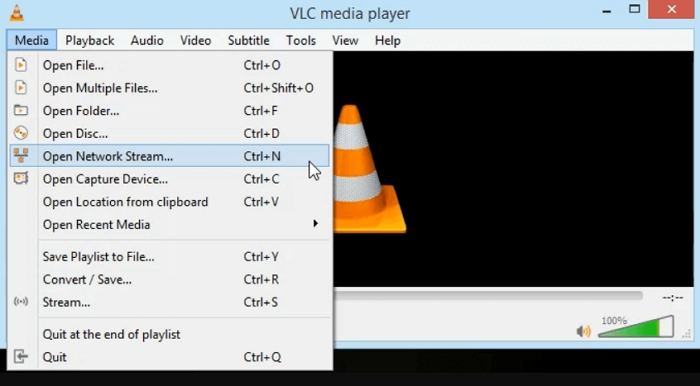




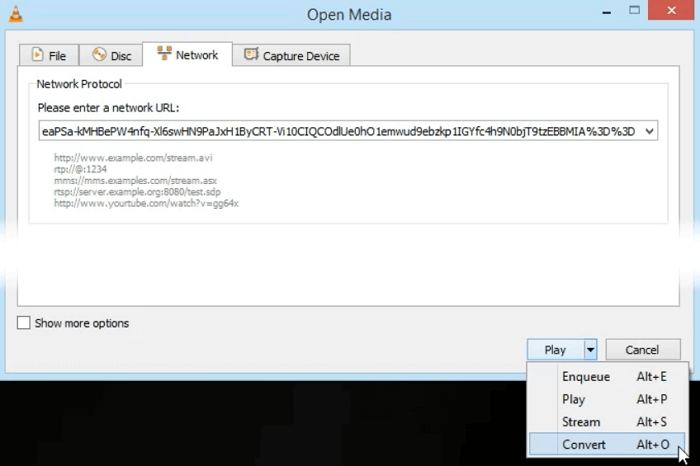















 HitPaw VoicePea
HitPaw VoicePea  HitPaw VikPea (Video Enhancer)
HitPaw VikPea (Video Enhancer) HitPaw FotorPea
HitPaw FotorPea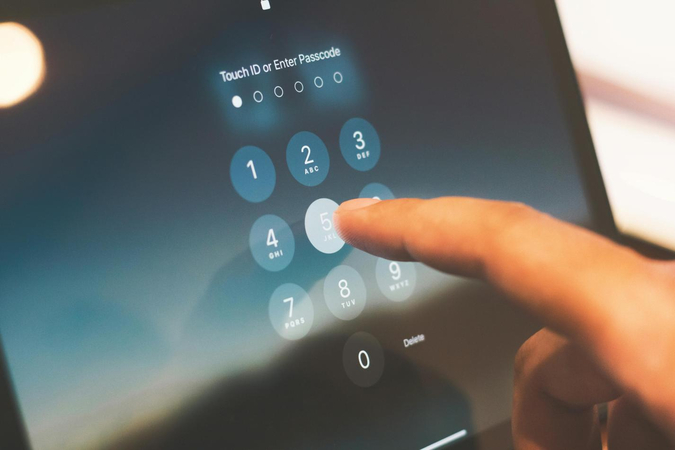



Share this article:
Select the product rating:
Joshua Hill
Editor-in-Chief
I have been working as a freelancer for more than five years. It always impresses me when I find new things and the latest knowledge. I think life is boundless but I know no bounds.
View all ArticlesLeave a Comment
Create your review for HitPaw articles