How to Fix Video Error Code 224002?
Encountering the video error code 224002 can be frustrating especially when you are trying to watch your favorite content. This error occur in web browsers when a video fails to load which may interrupt your viewing experience. Understanding the causes of this issue is important to finding the right solution. In this post we’ll help you understand what this error is all about and why it happens. We will also teach you how to fix it using the best solutions. Let’s get started now.
Part 1. What is the Error Code 224002
Error Code 224002 is a common video playback error that is associated with a popular HTML5 video player which is widely used across the internet for streaming content. When error code 224002 appears it indicates that the video player encountered the issue or the video itself has an issue.
Common causes of error code 224002
There could be several reasons for the error code 224002. It is important to know the underlying causes quickly get rid of it. Here are some of the common reasons of this error:
1. Corrupted Video File:If the video file you’re trying to watch is damaged or corrupted it can lead to playback problems resulting in this error.
2. Incompatible Video Format:Sometimes the video you’re trying to play is in a format or uses a codec that your player or streaming platform doesn’t support. This incompatibility can trigger error 224002.
3. Outdated Browser Software:Using an old version of your web browser can lead to errors because it might not support the video format or features needed for playback.
4. Network Connectivity Issues:A slow or unstable internet connection can interfere with video streaming causing the error to appear.
5. Ad Blockers or Extensions:Certain browser extensions or ad blockers might disrupt video playback by blocking essential scripts or interfering with the video player’s functionality which may lead to error 224002.
Resolving this error code 224002 is essential for a seamless viewing experience. Because this error make it difficult to enjoy your favourite content. By addressing it you can ensure a smooth experience.
Part 2. Identifying the Symptoms of Error Code 224002
Here are the common signs and its impact on user experience and typical scenarios where this error occurs.
A. Common Signs Indicating the Presence of 224002 Error Code
Error code 224002 has following symptoms:
- Playback Failures: Videos fail to load or play with an error message mentioning code 224002.
- Loading Spinners: Videos may be stuck on an endless loading screen without ever playing.
- Error Messages: Users might see on-screen messages indicating a problem with video playback which may refer to error code 224002.
B. Impact of Video Error Code 224002 on User Experience
The presence of error code 224002 can disturb the user experience by:
- Interrupting Content Consumption: Users are unable to watch videos smoothly which may lead to frustration and dissatisfaction.
- Decreasing Engagement: Repeated errors can cause users to disengage from the platform or service.
- Wasting Time: Users may spend considerable time trying to troubleshoot the issue instead of enjoying content.
C. Scenarios Where Error Code 224002 Typically Occurs
Error code 224002 often appears in the following situations:
- Streaming Platforms: When trying to stream videos on platforms like YouTube, Vimeo or embedded videos on websites.
- Browser Updates: After a recent browser update or change in browser settings which may affect video playback.
- Network Issues: When there are connectivity problems such as low bandwidth or intermittent internet access.
Part 3. Step-by-Step Guide to Fix Video Error Code 224002
1. Check Internet Connection
If you are dealing with 224002 error code, the first step to resolve this error is to check internet connection. If you have a poor or unstable internet connection, it may lead to errors. Make sure you have a stable and fast internet connection for seamless viewing experience.
Here is how to check internet connection:
1. Make sure your device is connected to the internet via Wi-Fi or an Ethernet cable.
2. Test internet speed. A stable connection requires at least 5 Mbps for SD video and 25 Mbps for HD video.
3. Disable other devices connected to the internet and using data.
4. Restart your router and modem after few seconds.
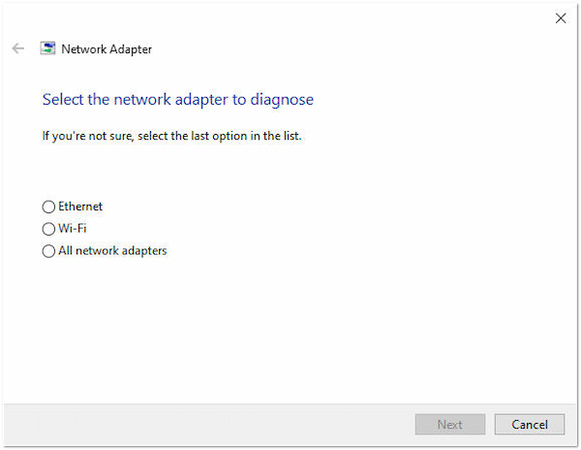
2. Clear browser cache and cookies
Accumulated cache and cookies may also trigger error code 224002. Clearing them refreshes the system, removes bugs and ensures seamless viewing experience. Here is how to do it:
1. Go to the settings and click on three dots.
2. Look for privacy and security.
3. Select “clear browsing data” and then cache and cookies.
4. Click “clear data” to remove cache and cookies.
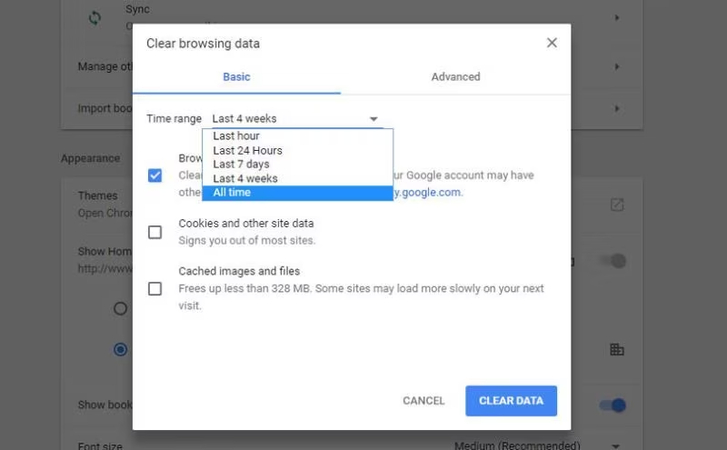
3. Disable Browser extensions
Many chrome extensions can lead to the error 224002 file cannot be played. Temporary disable any browser extensions especially ad blockers to see if they are causing the error. Here is how to do it:
1. Simply go to your browser settings and click on three dots.
2. Select More tools > Extensions.
3. Toggle the switch next to it to off position.
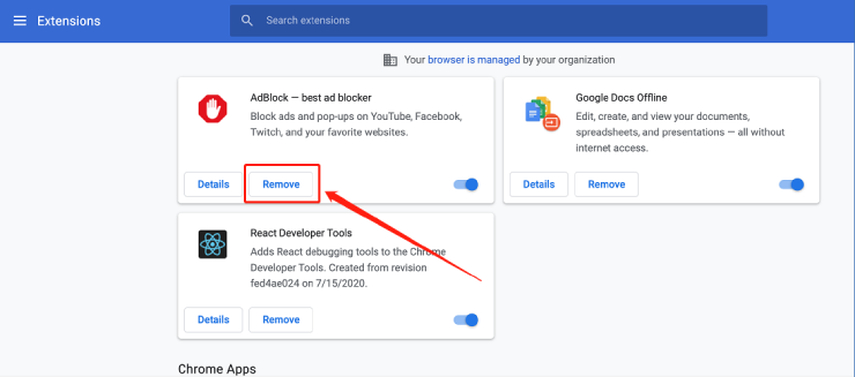
4. Update your browser
Outdated browser versions can also trigger error code 224002. Make sure you are using the latest browser version because outdated browser versions lead to compatibility issues with video playback. Here is how to update your browser version:
1. Open google chrome and click on main menu (three dots).
2. Select “settings” from the downdrop menu and click on “about chrome”
3. If your version is old, you will see Update Google Chrome. Click on it.
4. Once the browser is updated, relaunch it and play your desired video again and see if the problem is resolved
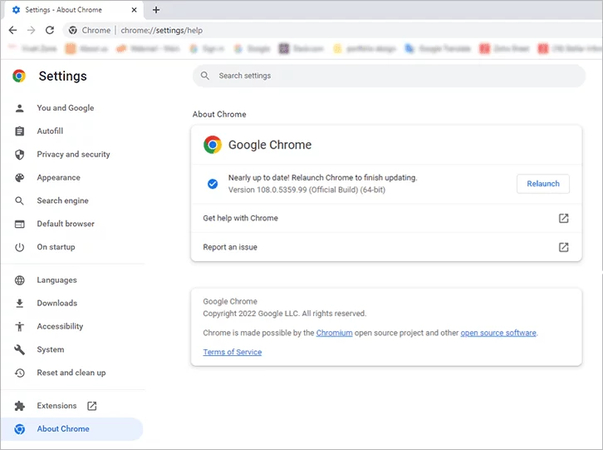
5. Recommended Software: HitPaw VikPea for Fixing Video Error Code 224002
When you start watching your favourite content and encounter an error code 224002 can be frustrating. These playback errors may be the result of corrupted video files which leaves you confused about how to fix the problem. HitPaw VikPea (originally named as HitPaw Video Enhancer) is your best recommendation. This powerful software leverages cutting edge AI-Technology to repair corrupted videos and enhance the videoplayback experience.
Features
- Utilizes advanced AI technology to automatically enhance your video playback experience.
- Employs powerful algorithms to repair corrupted and damaged videos and restore them to their original quality.
- Allows you to repair multiple videos simultaneously, saving time and effort.
- Offers a simple process to import, enhance, preview and export videos with just a few clicks.
- Despite the complex AI processing the video repairing and upscaling process is relatively fast.
Steps
Here is how to fix video error code 224002 using HitPaw VikPea:
Step 1. Download and Install the HitPaw VikPea on your Windows or Mac. Select the “Video Repair” feature.
Step 2. Upload the corrupted video by tapping on ‘Import Video’ button. You can simply drag or drop the video.

Step 3. Click on the “Start Repair” to initiate the process. The software will analyze the problem and fix error code 224002 error.

Step 4. After the repair process is complete, download the video. Click on ‘Export’ button to save the repaired video in your desired location.

Learn More about HitPaw VikPea
Part 4. Preventive Measures to Avoid Error Code 224002
A. Best Practices for Video File Management
- Keep backups of important video files to prevent data loss.
- Use reliable tools to check for file corruption before playback.
- Ensure video files are in formats compatible with your player or platform.
B. Regular Maintenance Tips to Prevent 224002 Error Code
- Regularly clear browser cache and cookies to avoid playback issues.
- Disable unnecessary browser extensions that might interfere with video playback.
- Maintain a stable and fast internet connection for smooth streaming.
C. Importance of Keeping Software Updated to Avoid Video Error Code 224002
- Update browsers and video players to support the latest formats and features.
- Updates often include fixes for bugs and security issues that could cause playback errors.
- Updated software generally offers a more reliable user experience.
Conclusion
People get disturbed with error code 224002 when trying to play videos. Understanding the potential causes and implementing the suggested solutions can effectively fix Error Code 224002.
If file corruption causes issues with video playback, we suggest using HitPaw VikPea to quickly and easily recover corrupted video files. It uses extremely developed AI technology in order to mend corrupted video files into playable ones.






 HitPaw Edimakor
HitPaw Edimakor HitPaw Video Converter
HitPaw Video Converter  HitPaw FotorPea
HitPaw FotorPea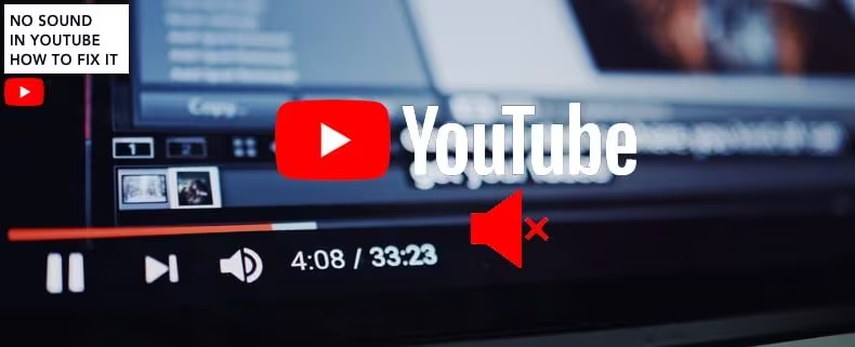
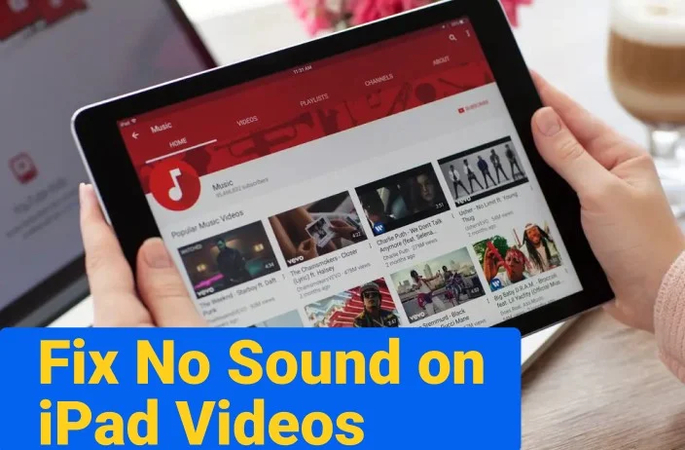
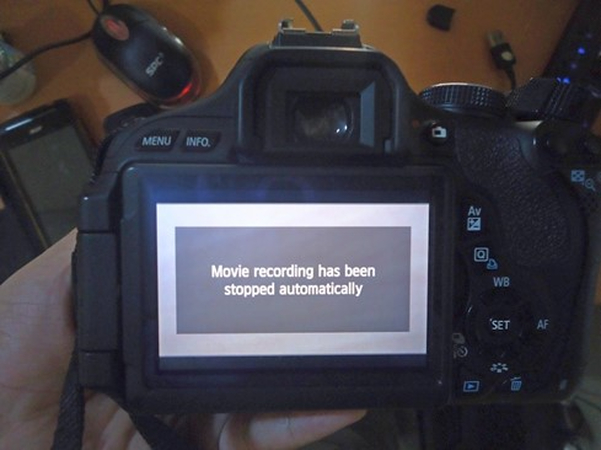

Share this article:
Select the product rating:
Joshua Hill
Editor-in-Chief
I have been working as a freelancer for more than five years. It always impresses me when I find new things and the latest knowledge. I think life is boundless but I know no bounds.
View all ArticlesLeave a Comment
Create your review for HitPaw articles