A Comprehensive Guide to iTunes Music Formats and Conversion
iTunes remains one of the most pinnacle platforms for managing and purchasing music. The music purchased by iTunes comes in the DRM protected format, meaning you won't be able to play these audio files in most media players.
If you want to learn more about the iTunes music format or are looking to turn the iTunes music format to MP3, this guide reveals all the exciting information for you.
Part 1: What Format is iTunes Music?
If you're one of those people who often ask what format is iTunes music, knowing about the iTunes music format won't be a difficult gig. iTunes music comes up with two key formats including the ALAC and AAC. The AAC format remains the default option for almost all the music you tend to purchase from the iTunes store. This file format acquired remarkable popularity due to this file format offering the high quality sound while maintaining small file sizes.
It presents the perfect balance between compression and quality making it the brilliant choice for people willing to opt for the high fidelity audio experience without consuming extra storage. If you're aiming to demand the highest audio quality, Apple brings in the ALAC audio format for you. This file format doesn't affect the quality of sound as it is non-compressible data but the storage of audio stored on this file format is huge.
Both audio formats tend to integrate remarkably with the ecosystem of Apple, offering compatibility with Apple devices, apple music, and iTunes.
Part 2: How to Choose iTunes Music Format?
Selecting the right iTunes format music is dependent upon a few factors and those factors are given below.
1. File size vs Quality
If you prefer going for the audio quality and have a lot of storage available, aiming at the ALAC format could be an ideal choice. This file format ensures that the original recording's every element is retained making it a suitable choice for people who wish to listen to their favorite songs on a high audio system. Since ALAC files contain a large size they will ask for extra storage space.
If you've got limited storage on the computer or mobile device, going for the AAC won't be a bad choice. It comes up with reliable sound quality but when you compress the audio files in this file, the files will lose the sound quality.
2. Compatibility
AAC files take precedence when it comes to talking about the compatibility of access the multiple devices and platforms. It implies that this file is more compatible with non-Apple devices as compared to the AAC files. ALAC file format is mostly compatible with Apple products, as you might not be able to play these files on non-Apple devices.
3. Storage space
If you're containing the limited storage space on the device, aiming for the AAC won't be an excellent choice. The compression of this file format will indeed cause the audio quality loss but this type of audio format is well suited for the smaller cloud storage or hard drives with limited storage. Although it covers extra storage on the mobile device or computer, it can't be compressed as it doesn't lose the original sound quality when you share it across devices.
Part 3: How to Convert iTunes Music Format to MP3
Although managing and listening to the music on the iTunes music format is worth a try, transferring this type of music across multiple devices will be useless as most media players don't support playing the iTunes music format. Hence you can convert the format iTunes music into MP3 to ensure you can play the music files on most devices, and that's where HitPaw Video Converter jumps in.
Changing the format of the iTunes music is only a matter of a few moments as HitPaw Video Converter offers a simple user interface to turn the iTunes format into multiple audio formats.
During the conversion of the iTunes music into the preferred file format, the HitPaw Video Converter doesn't affect sound quality, and you won't complain about losing the metadata information and ID3 tags.
On top of that, HitPaw Video Converter also supports batch conversion, meaning you can upload multiple iTunes audio files simultaneously before converting them into the preferred audio format.
Main Features of HitPaw Video Converter
- Convert iTunes music format to MP3 quickly
- Retains the sound quality while converting the iTunes music
- Compatible with multiple audio formats
- Offers the simple user interface, no prior knowledge is needed to use
- Compatible with Mac and Windows
- Lets you to import multiple audio files simultaneously
How to convert iTunes music to MP3 format with HitPaw Video Converter?
Step 1: Press Music
After going into the official timeline of the HitPaw Video Converter, you'll need to hit the Download button to get the software downloaded. In the next phase, you'll need to press the Download button, choose the Music Tab and select the iTunes music upon launching the software.
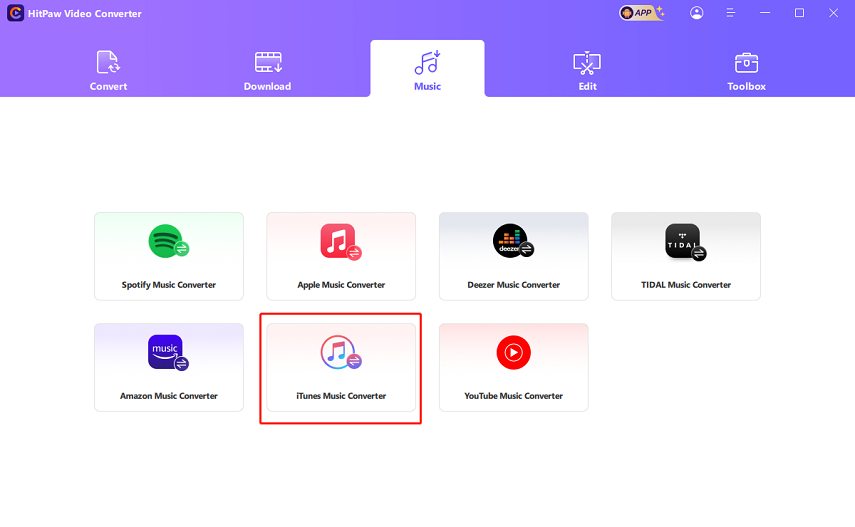
Step 2: Load your iTunes Library
When you click the iTunes music button, it will activate the iTunes Library automatically.
You'll need to ensure that you've logged in with the iTunes account. After entering the iTunes account credentials, you'll be able to see the iTunes Library on the screen. If you see the unlock sign in the Status button, it implies that files are protected.

Step 3: Enter the Apple Music ID
After choosing the music you wish to convert, you'll need to hit the Convert button. In this scenario, you'll be asked to enter the Apple Music credentials.
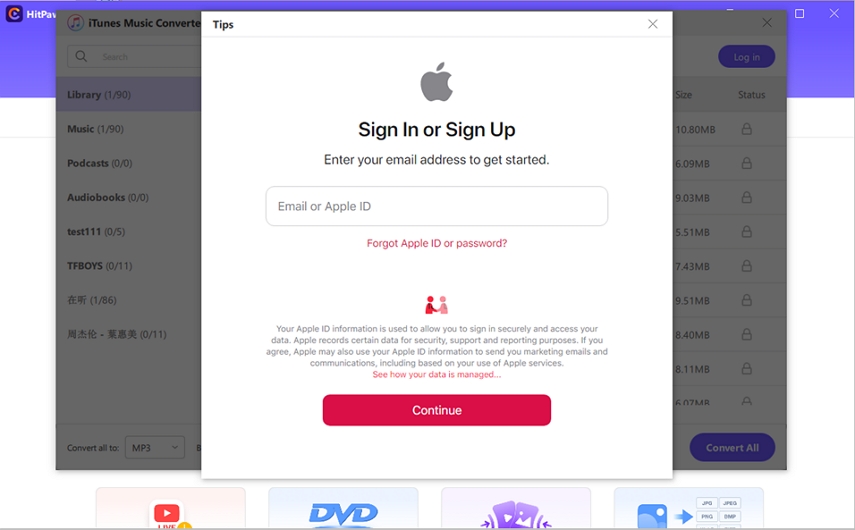
Step 4: Start Conversion
Once you're done logging in with the Apple Music, the program will begin converting the iTunes music into the selected audio format.

Step 5: Access converted files
If you've got a fast internet speed the process will only take a few moments before performing the conversion of the iTunes music into MP3 audio format. After the conversion, you'll be able to save the DRM-free files on the PC.
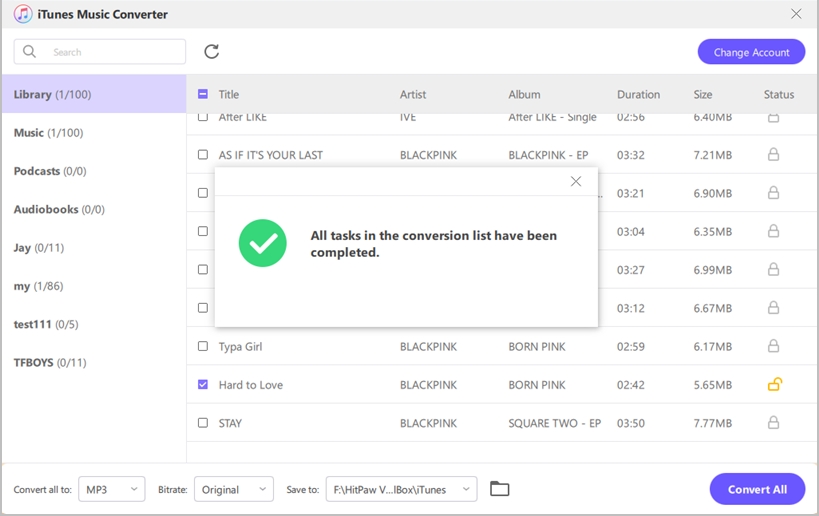
Part 4: FAQs about iTunes Music Format
Q1. Can iTunes convert Flac to MP3?
A1. iTunes isn't compatible with the FLAC meaning you won't be able to convert the FLAC to MP3 on iTunes. However, you can convert the FLAC to an iTunes compatible format to turn import it into iTunes to convert the audio into MP3.
Q2. Does iTunes play in MP3 format?
A2. iTunes is indeed compatible with the MP3 audio format as you can play and manage the MP3 files on iTunes. Dropping and dragging the MP3 files to iTunes will only ask you to click on the ''Add to Library'' button.
Q3. Are iTunes songs MP3 or MP4?
A3. Songs downloaded or purchased from iTunes come in the AAC audio format. iTunes tends to use the .M4A as the file extension AAC encoded files and these files contain a higher quality than MP3 containing the same bitrate.
In Conclusion
Converting the iTunes music format to MP3 has become fairly simple. We have listed what file format is iTunes music and how to choose iTunes music format. Since playing iTunes music on most media players isn't a possibility, we've listed the HitPaw Video Converter as the best way to convert the iTunes music format to MP3 in lossless audio quality. It prompts the simple user interface and supports batch conversion, offering the affordable premium package.






 HitPaw Edimakor
HitPaw Edimakor HitPaw FotorPea
HitPaw FotorPea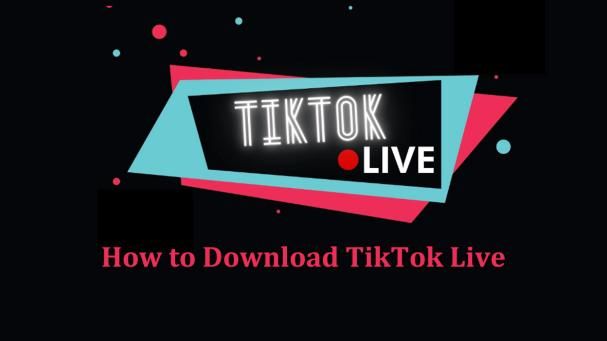
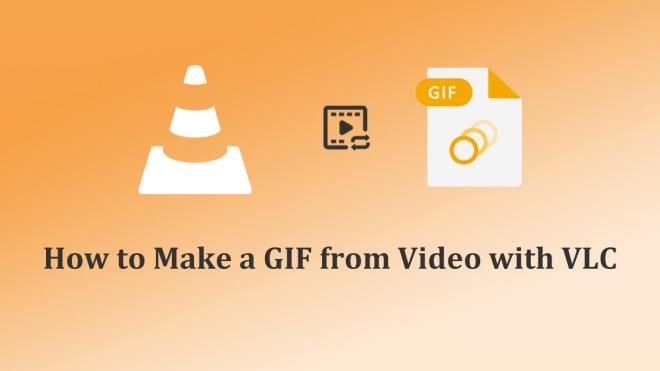
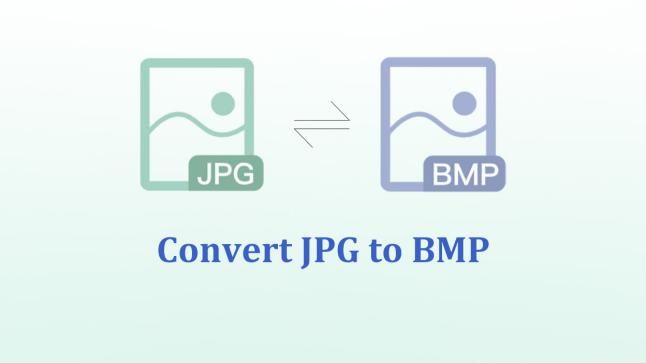

Share this article:
Select the product rating:
Joshua Hill
Editor-in-Chief
I have been working as a freelancer for more than five years. It always impresses me when I find new things and the latest knowledge. I think life is boundless but I know no bounds.
View all ArticlesLeave a Comment
Create your review for HitPaw articles