Learn about PS5 Plays MP4 and Music from a USB Device
The PlayStation 5 (PS5) is a powerful gaming console that can also serve as a comprehensive entertainment system. You might wonder if you can play your own media files, such as MP4 videos and music, from a USB device on your PS5. In this article, we will answer some common questions about PS5 plays mp4 and USB media playback, and introduce a handy tool that can help you convert and download any video and music to PS5 well-supported formats.
Part 1: Does PS5 Play MP4 and Music from USB?
The answer is yes, but with some limitations. The PS5 can play MP4 videos and music from a USB drive, but only if the USB drive is formatted with either the exFAT or FAT32 file system, and the media files are in the supported formats and codecs. According to the official PlayStation website, the PS5 plays mp4 supports videos in MP4 (H.264/AAC), MKV (H.264/AAC), and WEBM (VP9/Opus) with a max resolution of 3840 x 2160, and music in FLAC, MP3, and AAC. If your media files are in other formats or codecs, you will need to convert them first before playing them on PS5.
Part 2: Is it possible to Play MP4 on PS5?
As mentioned above, the PS5 play MP4 videos from a USB drive, but only if the MP4 files are encoded with H.264 and AAC. However, MP4 is a container format that can hold different video and audio codecs, such as H.265, MPEG-4, AC3, etc. If your MP4 files are encoded with these codecs, the PS5 will not be able to play them. Therefore, you need to check the codec information of your MP4 files before playing them on PS5. You can use a media player or a video converter to check the codec information of your MP4 files.
Part 3: What Video Formats does PS5 Support to Play?
The PS5 is a powerful gaming console that can also play various types of media files from a USB drive. However, the PS5 does not support all video formats, and only plays videos that are in the supported formats and codecs. According to the official PlayStation website, the PS5 plays mp4 supports videos in MP4 (H.264/AAC), MKV (H.264/AAC), and WEBM (VP9/Opus) with a max resolution of 3840 x 2160. Let’s take a closer look at these video formats and codecs, and why they are supported by the PS5.
1. MP4 (H.264/AAC)
MP4 is a popular video format that can store various types of video and audio data. MP4 stands for MPEG-4 Part 14, which is a standard developed by the Moving Picture Experts Group (MPEG). MP4 is based on the QuickTime File Format (QTFF), which is a container format that can hold different media streams, such as video, audio, subtitles, etc. MP4 is compatible with most devices and platforms, such as computers, smartphones, tablets, game consoles, etc. However, not all MP4 files are the same. MP4 is actually a container format that can hold different video and audio codecs, such as H.264, H.265, MPEG-4, AC3, AAC, etc. A codec is a method of compressing and decompressing data, and different codecs have different advantages and disadvantages in terms of quality, size, compatibility, etc.
2. MKV (H.264/AAC)
MKV is another popular video format that can store various types of video and audio data. MKV stands for Matroska, which is a project that aims to create a universal and open standard for multimedia containers. MKV is based on the EBML (Extensible Binary Meta Language), which is a binary version of XML. MKV can support multiple video, audio, subtitle, and metadata tracks in one file, and can handle various codecs and formats. The PS5 can play MKV videos from a USB drive, but only if the MKV files are encoded with H.264 and AAC. These are the same codecs as the MP4 format, and they have the same advantages and compatibility. The PS5 plays mp4 supports MKV videos with the same profiles and levels as the MP4 format.

3. WEBM (VP9/Opus)
WEBM is a relatively new video format that can store various types of video and audio data. WEBM is designed for the web, and it is a royalty-free and open standard for multimedia containers. WEBM is based on the Matroska format, and it can support multiple video, audio, subtitle, and metadata tracks in one file. WEBM can handle various codecs and formats, but it mainly uses VP9 and Opus. The PS5 plays mp4 WEBM videos from a USB drive, but only if the WEBM files are encoded with VP9 and Opus. VP9 is a video codec developed by Google, and it is a successor to VP8. VP9 can achieve better compression and quality than previous video codecs, such as H.264 and VP8.
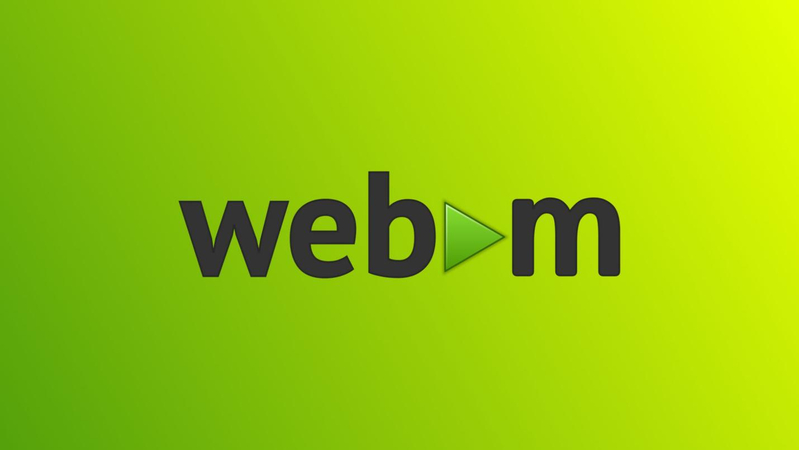
Part 4: Convert MP4 and Music to PS5 Well-Supported Format with HitPaw Video Converter
If you want to play videos and music on your PS5 without worrying about the format and codec compatibility, you can use HitPaw Video Converter to convert and download any video and music to PS5 well-supported formats. HitPaw Video Converter is a versatile tool that can convert, download, rip, burn, and edit videos and music in various formats and devices. It also offers AI features such as speech to text, subtitle editor, and 3D video creator.
Features of HitPaw Video Converter
- Convert video and audio files to/from 1000+ formats, including MP4, MOV, AVI, VOB, MKV, etc. Not only for general codecs, but also for the advanced encoders VP9, ProRes and Opus.
- Download videos/audio/subtitles from 10000+ popular websites and convert them to MP4/WebM in 8K/4K/HD, and MP3/WAV up to 320kbps. Batch download videos/playlists/channels with a link only.
- Rip and convert homemade DVDs and Blu-rays to 1000+ media formats losslessly, including MP4, MOV, MKV, AVI, FLV, MP3, WMA, etc.
- Burn any video to DVD disc, DVD folder, or ISO file with built-in menu templates.
How to use HitPaw Video Converter?
Step 1: Launch HitPaw Video Converter and either click "Add Video" to import your files or simply drag and drop them directly into the program.

Step 2: If desired, you can customize your video information by clicking on the file name to edit the title.

Step 3: For each file, select an output format by clicking the inverted triangle icon in the lower right corner.

Step 4: Convert Your Video
Select a target folder within the interface and initiate conversion by clicking "Convert" (or "Convert All" for multiple files). The video will be converted to the chosen format.

Watch the following video to learn more details:
FAQs
Q1. How to play video and music from a USB drive on PS5?
A1. To play video and music from a USB drive on PS5, you need to format the USB drive to exFAT or FAT32, and create folders named “Videos” and “Music” on the root directory of the drive. Then, copy the video and music files in the supported formats and codecs to the corresponding folders. Next, plug the USB drive into the PS5 plays mp4 and go to the Game Library on the home screen. Select Media Gallery and open it. Tap R1 on the controller until you reach the USB section. Choose your USB drive and select the video or music file you want to play.
Q2. How to check the codec information of a video or audio file?
A2. To check the codec information of a video or audio file, you can use a media player or a video converter. For example, you can use HitPaw Video Converter to check the codec information of your files. Just launch the program and add the files to the main interface. Then, click the information icon next to the file name and you will see the codec information of the file.
Conclusion
In this article, we have learned about PS5 plays mp4 and USB media playback, and how to convert and download any video and music to PS5 well-supported formats with HitPaw Video Converter. It is a powerful and easy-to-use tool that can help you enjoy any media on your PS5 without any hassle.






 HitPaw Edimakor
HitPaw Edimakor HitPaw Watermark Remover
HitPaw Watermark Remover  HitPaw VikPea (Video Enhancer)
HitPaw VikPea (Video Enhancer)

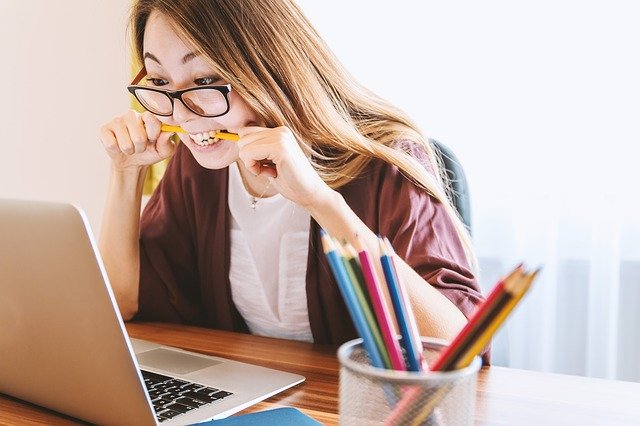

Share this article:
Select the product rating:
Joshua Hill
Editor-in-Chief
I have been working as a freelancer for more than five years. It always impresses me when I find new things and the latest knowledge. I think life is boundless but I know no bounds.
View all ArticlesLeave a Comment
Create your review for HitPaw articles