The Ultimate Guide of Playing ISO on Android
Playing ISO files on your Android device is easier than you think. This guide provides expert tips and tricks to help you play ISO on Android seamlessly. Whether you’re using a dedicated app from the Google Play Store or alternative methods, we’ve got you covered. Dive in to learn how to transform your Android into a powerful entertainment hub with ISO file support.
Part 1. What is an ISO File?
An ISO file, also known as an ISO image, is a digital copy of the entire contents of an optical disc, such as a CD, DVD, or Blu-ray. The name "ISO" is derived from the ISO 9660 file system used with CD-ROM media, but ISO files can also contain files from UDF or other file systems.
Types of ISO Files
There are various types of ISO files, primarily categorized based on the type of disc they replicate:
- CD ISOs: These contain the complete data from a CD, which might include music tracks, software, or other media.
- DVD ISOs: These files hold the data from DVDs, commonly used for movies, software installations, or video games.
- Blu-ray ISOs: These are high-capacity files that replicate Blu-ray discs, typically used for high-definition video content and large software packages.
Benefits of Using ISO Files
ISO files offer several advantages:
- Preserving Original Quality: Because they are exact copies of the original discs, ISO files retain all the original quality, whether it's audio, video, or software data.
- Convenient Backup: ISO files provide a simple way to back up entire discs. If the original disc gets damaged or lost, you can easily create a new copy from the ISO file.
- Ease of Use: Instead of dealing with physical discs, ISO files can be mounted on virtual drives, allowing for quick and easy access to the contents without needing the original disc.
Part 2. Challenges of Playing ISO on Android
Limitations of Android Devices
While Android devices are incredibly versatile, they do have limitations when it comes to natively playing ISO files:
- No native support for ISO files
- Default media players incompatible
- Inability to decode complex ISO structures
- Requires additional software to access ISO contents
Absence of Built-in Support
One significant challenge is the lack of built-in support for ISO files in Android's default media players. Applications like Google Photos, Google Play Movies & TV, and the standard music player do not recognize ISO files. These apps are designed to work with more common media formats and do not include the necessary functionality to decode and play the complex structure of an ISO file. As a result, users cannot directly access the rich media content stored within an ISO image through these default apps.
Need for Third-Party Solutions
To overcome these limitations, a reliable third-party solution is essential. There are several apps available on the Google Play Store specifically designed to handle ISO files. These apps can mount ISO images, allowing the Android device to access the content as if it were reading from a physical disc. Some popular apps from the Google Play Store ISO category include:
- VLC for Android: Known for its versatility, VLC can play a wide range of media files, including those extracted from ISO images.
- PPSSPP: This emulator is excellent for playing ISO files of PSP games.
- ISO Extractor: This tool allows users to extract files from ISO images, making it easier to access and use the content on Android devices.
Part 3. Best 4 MKV Players for Android
1. VLC for Android
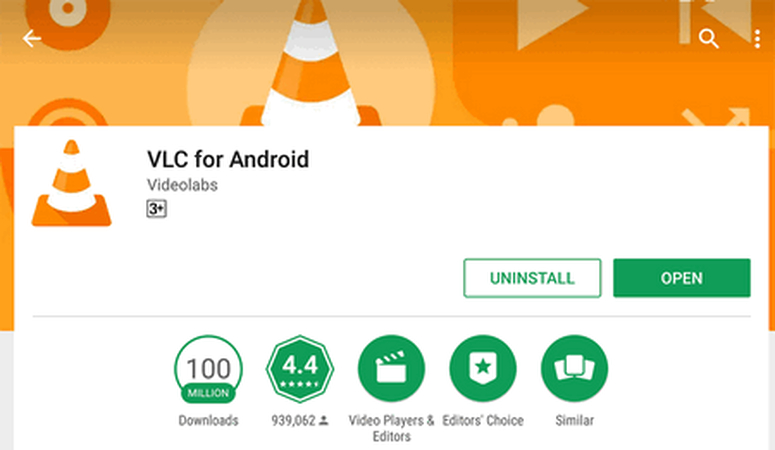
Features:
- Wide format support including MKV, MP4, AVI, and more.
- Built-in equalizer and filters for audio and video.
- Network stream support for playing online content.
- Subtitle synchronization and support for multiple tracks.
- Media library management with intuitive navigation.
Pros:
- Free to use with regular updates.
- Provides an uninterrupted viewing experience.
Cons:
- Users might encounter minor bugs or glitches.
- Can be heavy on system resources, affecting performance on older devices.
2. MoboPlayer
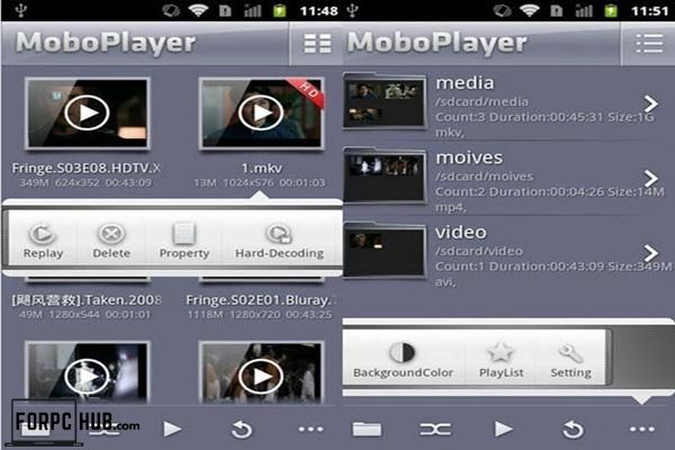
Features:
- Extensive format support including MKV, AVI, MP4, and more.
- Hardware decoding for smoother playback.
- Subtitle support with various formats.
- Floating window mode for multitasking.
- Playlist management for organizing media files.
Pros:
- Allows for multitasking while watching videos.
- Plays a wide range of video formats.
Cons:
- May interrupt the viewing experience.
- Some users report stability issues.
3. UPlayer
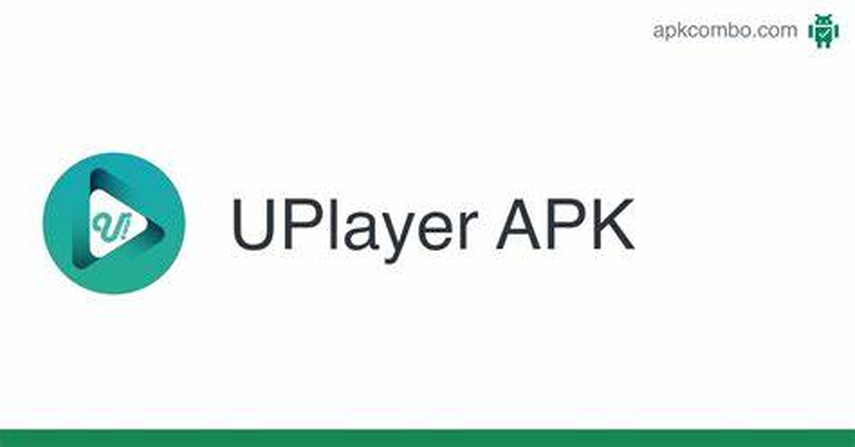
Features:
- Supports various formats including MKV, MP4, AVI, and more.
- Hardware acceleration for improved performance.
- Built-in subtitle support with customizable settings.
- Background playback for audio files.
- Gesture controls for easy adjustment of volume, brightness, and playback.
Pros:
- Hardware acceleration ensures smoother video playback.
- Intuitive controls enhance user experience.
Cons:
- Free version contains advertisements.
- Less feature-rich compared to some competitors.
4. MX Player

Features:
- Extensive format support including MKV, MP4, AVI, and more.
- Hardware acceleration for efficient playback.
- Subtitle gestures and support for multiple subtitle formats.
- Kids Lock to prevent accidental touches by children.
Pros:
- Utilizes multi-core decoding for efficient playback.
- Comprehensive subtitle handling with gestures.
Cons:
- Advertisements can be disruptive.
- Some features require purchasing the Pro version.
Part 4. Pro-tips: How to Convert to iSO Format on Windows/Mac
HitPaw Video Converter stands out as the top choice for format conversion, particularly for users aiming to play ISO files on Android devices. With its comprehensive set of tools, it simplifies the process of converting, editing, and downloading videos. From converting various photo/video formats to editing videos seamlessly, and even downloading content from over 10,000 sites, HitPaw Video Converter serves as the ultimate solution for all your video processing needs. It's the ultimate Android DVD ISO player for all your video processing needs.
Features
- Convert photo/video formats
- Download videos from 10,000+ sites
- Download music from famous platforms
- Edit videos with ease
- Various tools including image compressor, screen recording, 2D to 3D conversion
- One-stop video processing software with diverse and powerful functions
Steps
To burn DVD videos to ISO format using HitPaw Video Converter, follow these steps:
Step 1: Launch HitPaw Video ConverterOpen HitPaw Video Converter and navigate to the Toolbox section. Choose the "DVD Burner" feature.

Step 2: Add Videos
Add the videos you want to burn to the DVD by clicking on the "Add" button or simply dragging them into the HitPaw DVD Burner interface.


Step 3: DVD Settings
In the Settings panel, set up the DVD label and select a DVD menu. Choose the desired aspect ratio, TV standard (NTSC or PAL), DVD quality, and DVD type according to your preferences.


Select a suitable DVD quality. The higher the quality, the larger the output DVD file.
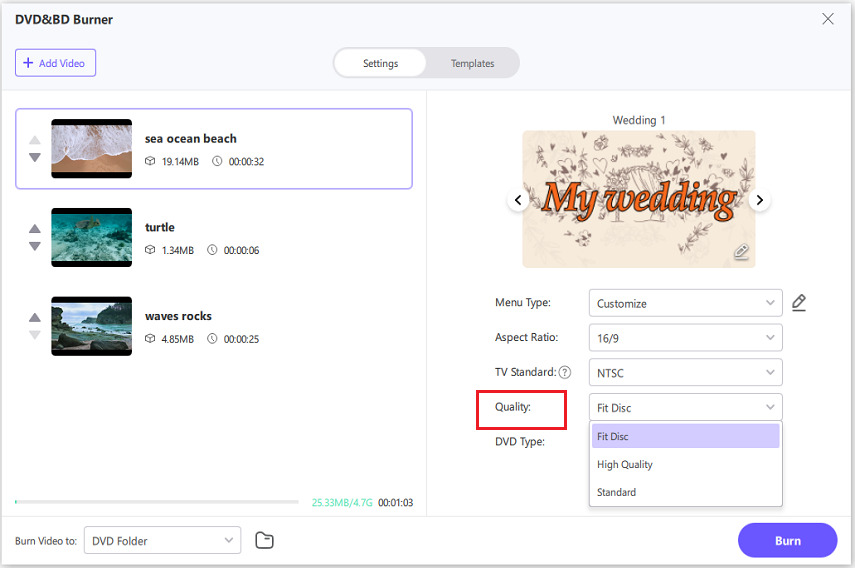
Step 4: Customize DVD Template & Menu
Switch to the Templates tab and select a preferred DVD template from the Templates drop-down menu.

Customize the DVD background, add background music, and customize the DVD title as desired.

Step 5: Preview DVD Slideshow
Click the play button to preview the DVD or click on the Scenes to preview the DVD chapters.
Step 6: Burn MP4/AVI/MKV/MOV to DVD/ISO/Folder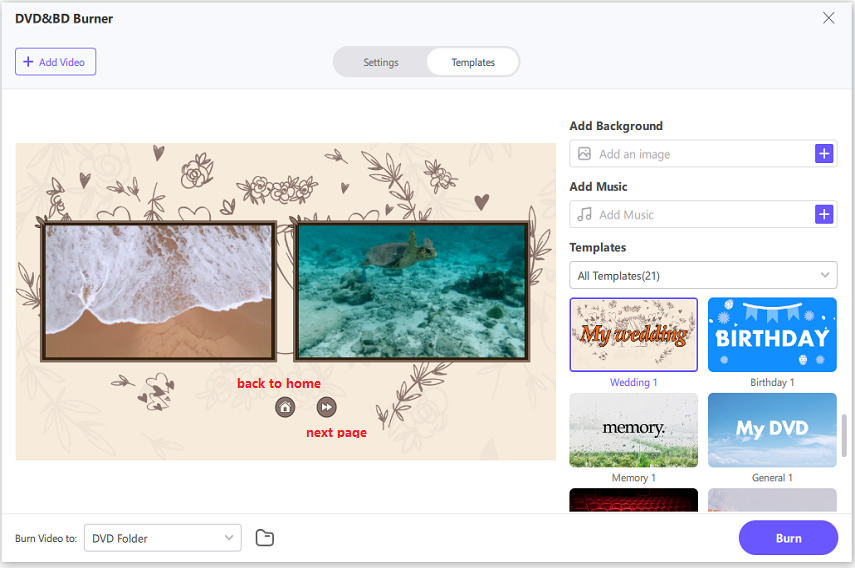
Step 7: Start Burning Videos to ISO
Once you're satisfied with the DVD preview, click the "Burn" button to start burning the videos to ISO format at a fast speed.

Step 8: Access the Created ISO File
Once the burning process completes, you can access the created ISO file and use it as needed.

Watch the following video to learn more details:
Conclusion
In conclusion, playing ISO files on Android is made effortless with the right tools, and HitPaw Video Converter stands out as a versatile solution. Its extensive features, from converting various formats to burning DVDs and creating ISO files, make it a must-have for video enthusiasts. With an intuitive interface and powerful capabilities, HitPaw Video Converter simplifies your media management tasks. Don’t miss out on enhancing your video experience—try HitPaw Video Converter today to effectively play ISO on Android and handle Google Play ISO files with ease.






 HitPaw Watermark Remover
HitPaw Watermark Remover  HitPaw Photo Object Remover
HitPaw Photo Object Remover HitPaw VikPea (Video Enhancer)
HitPaw VikPea (Video Enhancer)



Share this article:
Select the product rating:
Joshua Hill
Editor-in-Chief
I have been working as a freelancer for more than five years. It always impresses me when I find new things and the latest knowledge. I think life is boundless but I know no bounds.
View all ArticlesLeave a Comment
Create your review for HitPaw articles