TopView AI Review: Powerful AI Video Editor for Creators
Ever wonder, as a social media influencer, how you can create viral content and grow your online profiles or business? With TopView AI, a web-based video editor that offers video editing through URLs, images, or uploads, no hassle is left.
This article will examine how TopView AI leverages AI avatars, voiceovers, subtitles, GPT-4 script generation, and social media optimization to create engaging marketing content. However, if you need to fine-tune each element of your videos, we will introduce HitPaw Univd, a more comprehensive tool to rely on.
Part 1. What Is TopView AI, and Who Is It Aimed At?
TopView AI is a highly productive AI-powered online platform that simplifies and automates video editing to create marketing and social media videos. Its diverse AI-driven features enable users to use cost-effective methods of automatic video editing, AI-generated video scripts, voiceovers, and AI models to market their products.
Additionally, a TopView AI video helps small and medium businesses, influencers, TikTokers, YouTubers, e-commerce managers, and even digital marketing agencies with sustainable business growth.
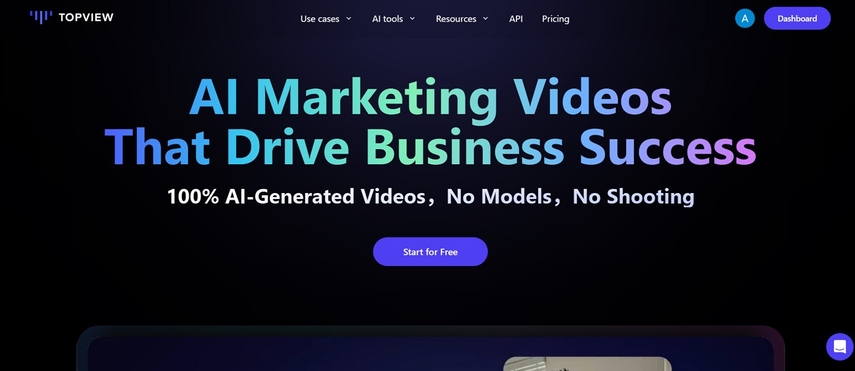
Part 2. Key Features of TopView AI Video Editor
Proceeding with the TopView AI review, here you will get to know the core elements of the tool.
1. AI Video Editor
The highlight of this tool is its capability to instantly convert URLs, media assets, and product links into edited videos. Additionally, it offers AI beat sync, AI avatars, and AI script and dubbing features, eliminating the need to hire real-life video editors.
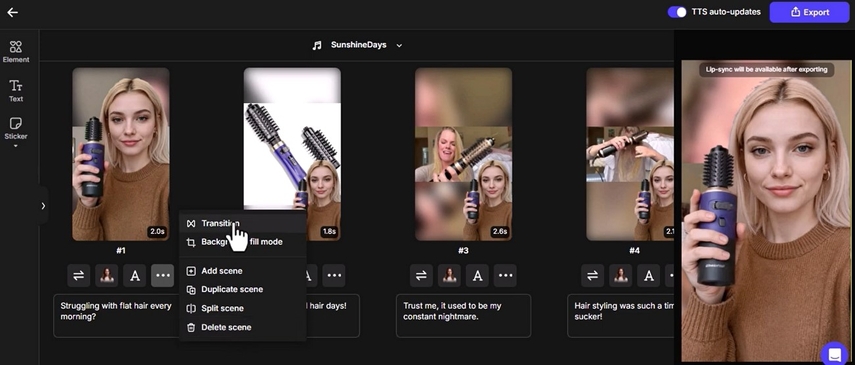
2. AI Avatars & Voiceovers
The EvenLabs and OpenAI technology that TopView AI uses allows you to have access to over 100 realistic and professional voices in 20+ languages. Moreover, it offers over 100 AI avatars that mimic real-life models in product demo videos, marketing, and talking photo animation.

3. Script Generation by GPT‑4o
TopView AI takes insights from 500M videos in the ad library to generate captivating hook statements and viral scripts. It uses GPT-4o to create a well-structured storyboard and generate multiple forms of scripts in your required languages.

4. Helper Tools (Auto Captions, Subtitles, Cropping)
To make your marketing videos accessible to global audiences, TopView AI equips you with innovative captions and subtitles in 20+ languages. Besides, by generating keywords-oriented multi-style subtitles and automating B-Roll creation, it helps users create viral videos.
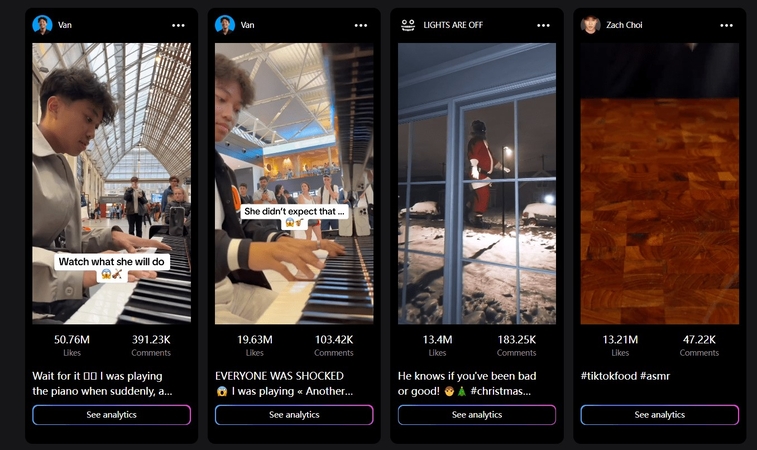
5. URL-to-Video & AI Talking Photo
This powerful tool swiftly analyzes multiple web pages and product links to create a comprehensive video ready with script, narration, and images. For the animation element, it provides an AI Talking Photo, which helps to generate a synchronized video with image and audio.
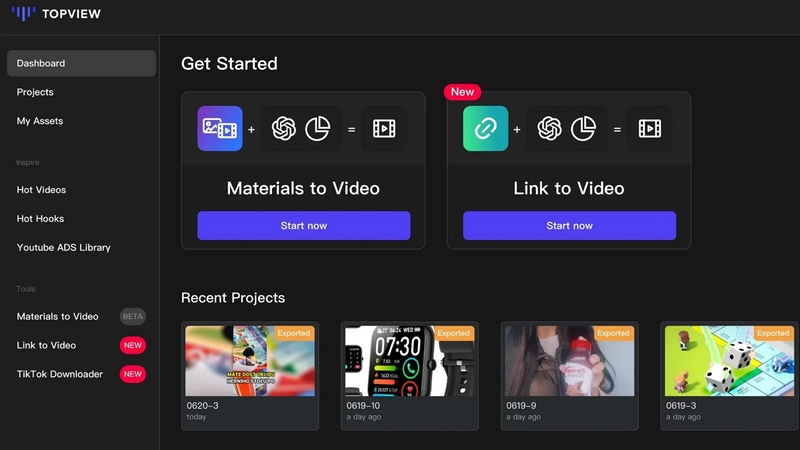
Part 3. Pros and Cons of Using TopView AI Video Editor
Here is a breakdown of strengths and weaknesses of the TopView AI video editor to make you aware of its productive use:
Pros
- A complete video production tool, facilitating users with customizable branding elements.
- Provides a global reach with multilingual, ready-to-use scripts and voiceover options.
- Compatible with popular platforms like TikTok, YouTube, Shopify, Amazon, and Facebook.
Cons
- Being a web-based platform, it needs a stable internet connection to operate.
- Besides the free trial, advanced features require higher credits in the paid plan, limiting their use.
- Limited options are available for manual fine-tuning once you have generated a video.
Part 4. TopView AI Pricing Plans and Most Effective Use Cases Explained
Just before jumping in, have a look at the pricing plan offered by TopView AI.
| Plans | Monthly Pricing | Annual Pricing |
|---|---|---|
| Starter | $19 | $9.99/month |
| Business | $75 | $44.9/month |
Effective Use Cases of TopView AI
Once you have understood the tool, learn how and where you can use it to maximize productivity:
1. Advertising and digital Marketing: Digital creators and Shopify experts can have viral ads, product marketing videos, and launch digital ad campaigns with viral-ready scripts.
2. Affiliate Marketing: Users can generate product-oriented short videos with media assets and URL links, which can effectively boost sales and audience-engagement on online stores.
3. Corporate Trainings and Internal Communication: Business companies can use TopView AI to generate training videos or internal announcements to effectively manage large teams.
4. AI-Powered Live Shopping: Small businesses can transform their live experience with 24/7 AI-based live streaming, using Multiple AI avatars available.
5. Education and Training: Online tutors or virtual universities can take help from TopView AI video to generate short and engaging educational modules using their lecture material.
Part 5. Meet HitPaw Univd: The Best Multi‑Media Alternative
Despite being a helpful tool regarding complete video production for multiple purposes, TopView AI lags behind when it comes to compression and conversion of AI videos. To tackle the issue, you can use HitPaw Univd (formerly HitPaw Video Converter), as it offers a comprehensive set of video editing, compressing, and converting features. What makes it stand out is its Batch Processing capacity that deals with multiple files simultaneously, efficiently managing workflow.
Key Features
1. Enhance videos with AI-powered tools like Video Enhancer and Face Blur.
2. Offers multiple editing options such as cut, merge, crop & rotate, filter and etc.
3. Add filters, adjust speed and volume, or watermark your clips effortlessly.
4. Allows to convert videos in 1000+ formats including MP4, MKV, M4V, and etc.
Guide to Edit Video and Elevate Quality with HitPaw Univd
After TopView AI review, HitPaw Univd appears to be a more comprehensive multi-media tool, so walkthrough the below tutorial for seamless video editing process:
How to Convert Video Format with Univd?
Step 1. Access the Tool and Insert Files to ConverterLaunch the HitPaw Univd software and hit the “Converter” tab and click the “+Add Files” button to import a video from your computer.
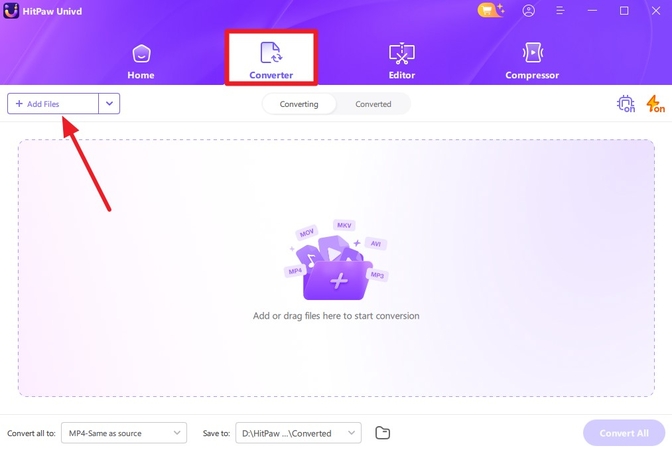
Step 2. Pick the Format and Press Convert Button
Here, expand the menu adjacent to “Convert all to” from the “Video” tab, before clicking the “Convert” button.
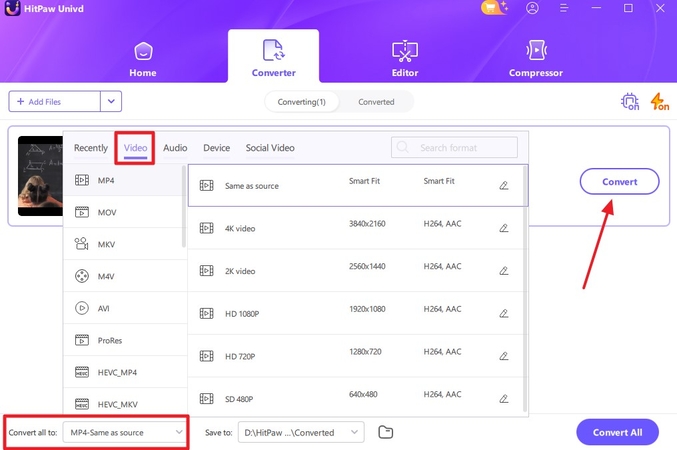
Detailed Manual: How to Edit Video Using Univd
Step 1. Pick the Editor and Choose Enhancer toolSelect the “Editor” tab from the main interface and select the “Video Enhancer” feature to import your video.
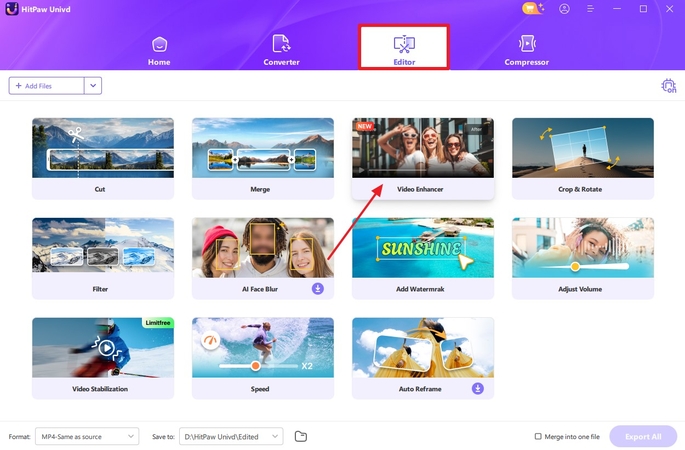
Step 2. Choose AI Model and Preview to Begin the Process
Now, select an AI model from the “Choose AI Model” section, such as “General Denoise-Quality” before you hit the “Preview” button.
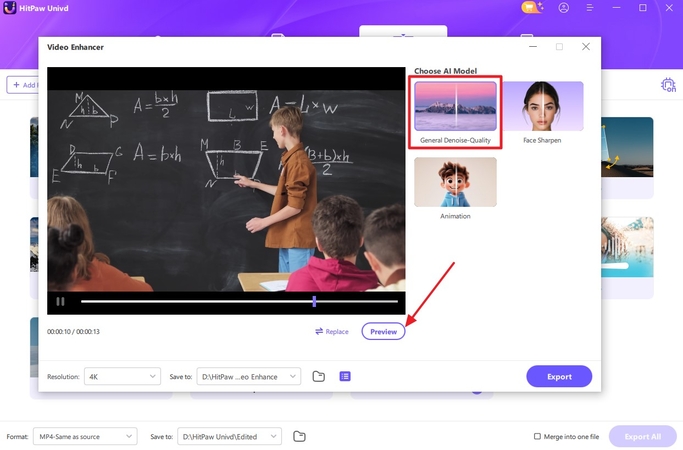
Step 3. Determine the Results and Export to Device
Once done, compare your results from both panels, and hit the “Export” button to automatically save on your device.
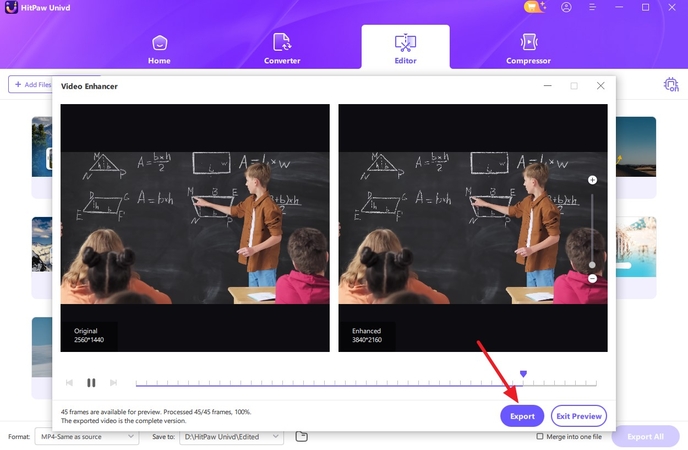
Stepwise Guide About How Univd can Compress Videos
Step 1. Head to the Compressor Tool and Add FileSelect the “Compressor” tab and drag video from your device to the designated area.
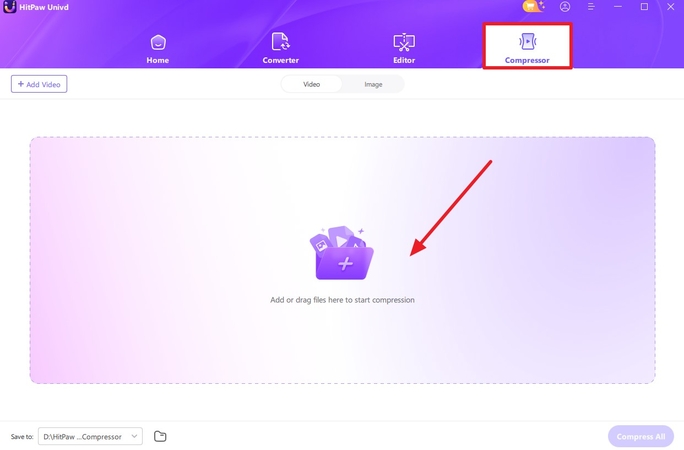
Step 2. Choose Preferred Quality and Confirm to Compress
Now click the “Settings” icon and select the “Quality Compression” option, whatever looks good to your needs. Finally, hit the “Confirm” button and tap the “Compress” button to finalize your video.
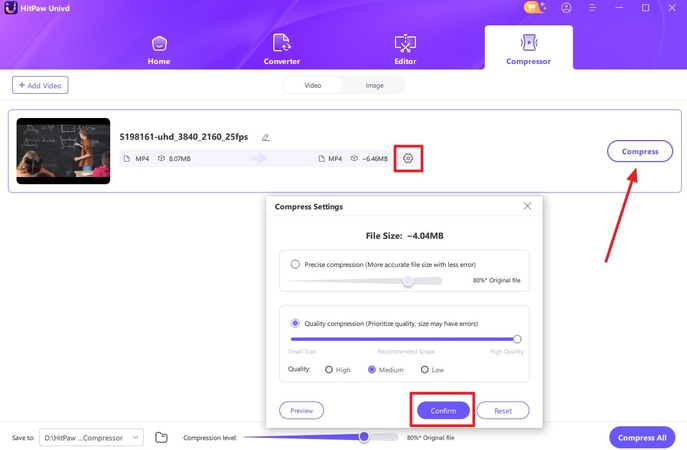
Part 6. FAQs on TopView AI
Q1. Is TopView AI free to use?
A1. Although TopView AI offers free trials, still it is not completely free and you need to pay $19/per, which is set for starters. Also, additional features and extended usage may require upgrading to higher-tier plans.
Q2. What media inputs are supported by TopView AI?
A2. A diverse range of media inputs is supported by the tool for a comprehensive video generation. You can upload product URLs, web pages, raw video clips, and images to explain your requirements.
Q3. Can I edit videos manually after AI creation on TopView AI?
A3. Yes, you can edit generated videos manually on TopView AI, but once a final product comes up, the option of tweaks is very limited. For unlimited and one-click editing, you are advised to try HitPaw Univd that can enhance, trim, crop, compress, and convert, based on your needs.
Q4. How to compress a video created by AI to reduce its size?
A4. The AI tools like HitPaw Univd offers the option of compressing a video to reduce its size. Simply, you have to drop the video, assign compression level and start the process with one-tap.
Q5. Does HitPaw Univd support batch video conversions?
A5. Yes, being a comprehensive AI-generated tool, batch video conversions are possible. If you have multiple videos needing the same editing process such as video conversion, drop all files and let the tool render in one-click, saving time from repetitive tasks.
Conclusion
To sum up, the TopView AI review enables you to understand the tool and its processing elements completely. However, while reviewing its disadvantages, it reveals major problems, hurdling editing workflow. To address such issues, HitPaw Univd is introduced as an advanced tool to generate customizable AI videos. Following its stepwise manual given in this article, you can quickly streamline your editing tasks and increase productivity.






 HitPaw Edimakor
HitPaw Edimakor HitPaw VikPea (Video Enhancer)
HitPaw VikPea (Video Enhancer) HitPaw Univd (Video Converter)
HitPaw Univd (Video Converter) 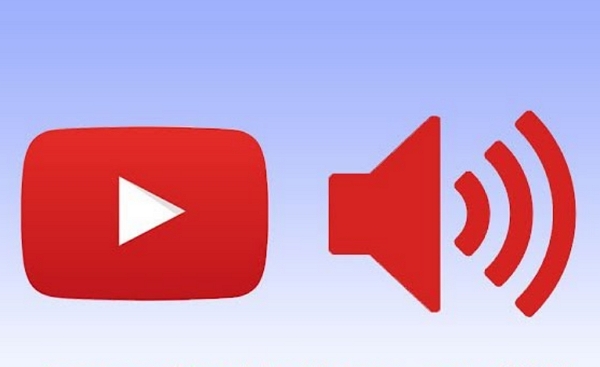
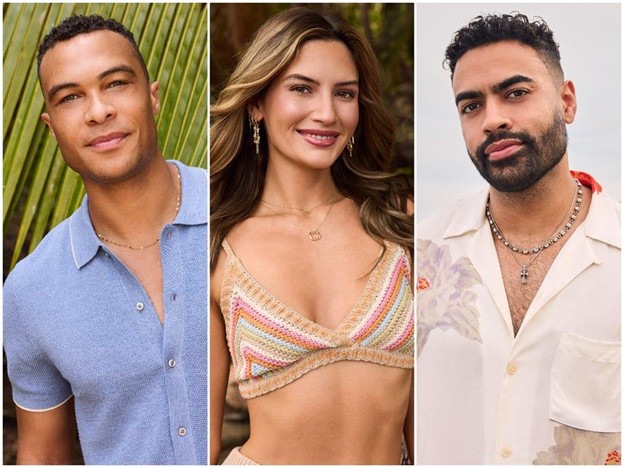
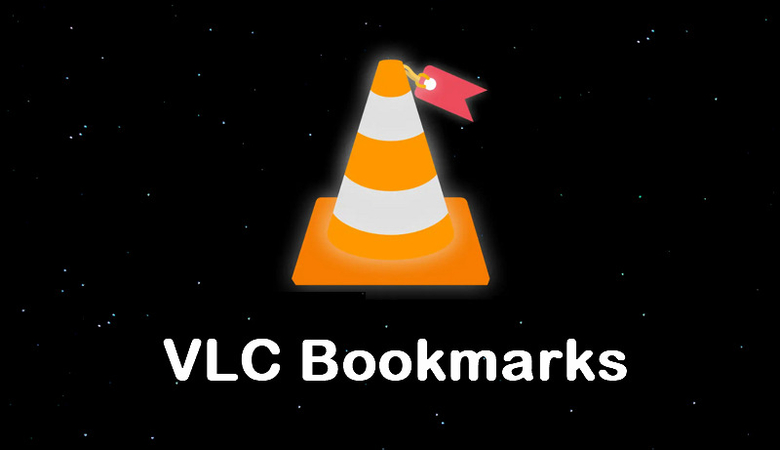

Share this article:
Select the product rating:
Daniel Walker
Editor-in-Chief
My passion lies in bridging the gap between cutting-edge technology and everyday creativity. With years of hands-on experience, I create content that not only informs but inspires our audience to embrace digital tools confidently.
View all ArticlesLeave a Comment
Create your review for HitPaw articles